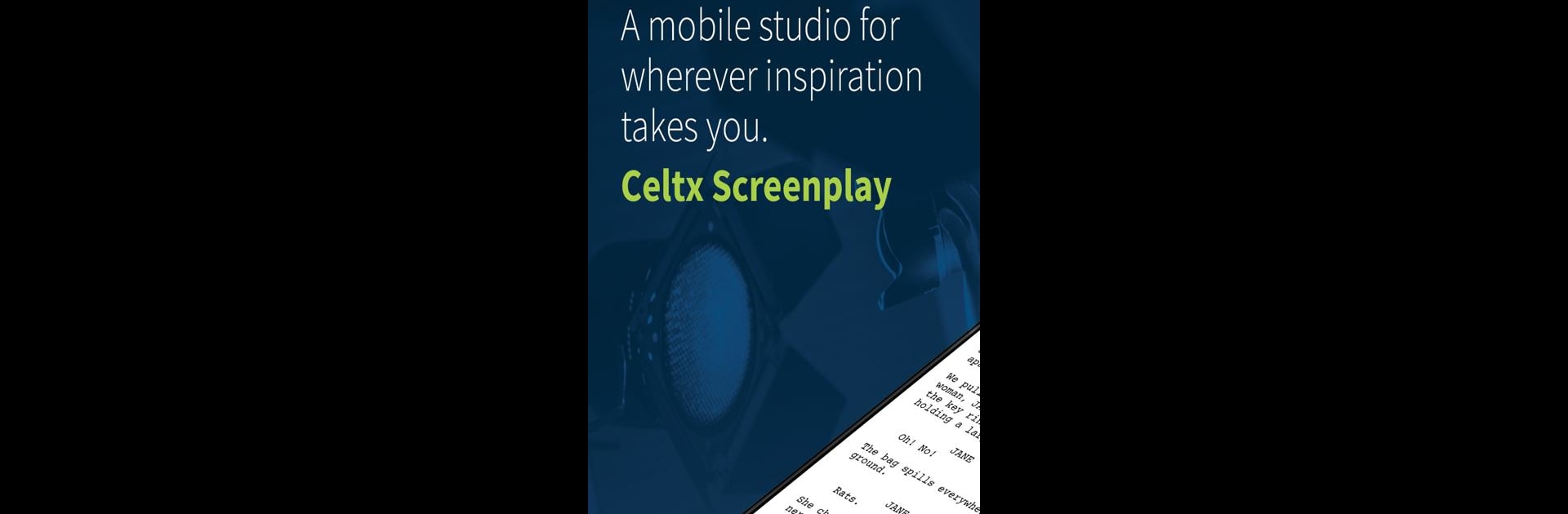Upgrade your experience. Try Celtx Screenplay, the fantastic Productivity app from Celtx by Backlight, from the comfort of your laptop, PC, or Mac, only on BlueStacks.
About the App
Got a story idea or script buzzing in your mind? Celtx Screenplay is built for anyone who wants to bring their movie or TV scripts to life. Whether you’re a seasoned screenwriter or just starting out, this app gives you the tools you need to write, edit, and polish your screenplay—right from your phone or tablet. It’s simple to use but packs a punch with features that make the creative process actually enjoyable (and not overwhelming).
App Features
-
Script Writing Made Simple
No need to mess with awkward formatting. Celtx Screenplay helps you structure your film or TV script as you write—automatically handling things like margins and spacing, so you can focus on the story. -
Real-Time Collaboration
Want feedback or have a co-writer? Share your script, invite others to view or make edits, and work together without juggling endless email threads. -
Online and Offline Flexibility
Got spotty internet or traveling? Keep working offline. Your changes will sync up later when you’re back online, so you won’t lose a single scene. -
Seamless Cloud Access
Your scripts live securely in the cloud. Start a draft on your device and pick up later from another one (including through BlueStacks, if you’re the type who likes writing on a bigger screen). -
More Tools When You Need Them
Dig deeper into script breakdowns or production planning by connecting with additional features available through Celtx by Backlight’s online platform. -
For All Creators
Whether you’re writing a short film, a big-budget movie, or that quirky series idea, Celtx Screenplay fits right in your workflow and keeps everything organized in one tidy spot.
Big screen. Bigger performance. Use BlueStacks on your PC or Mac to run your favorite apps.