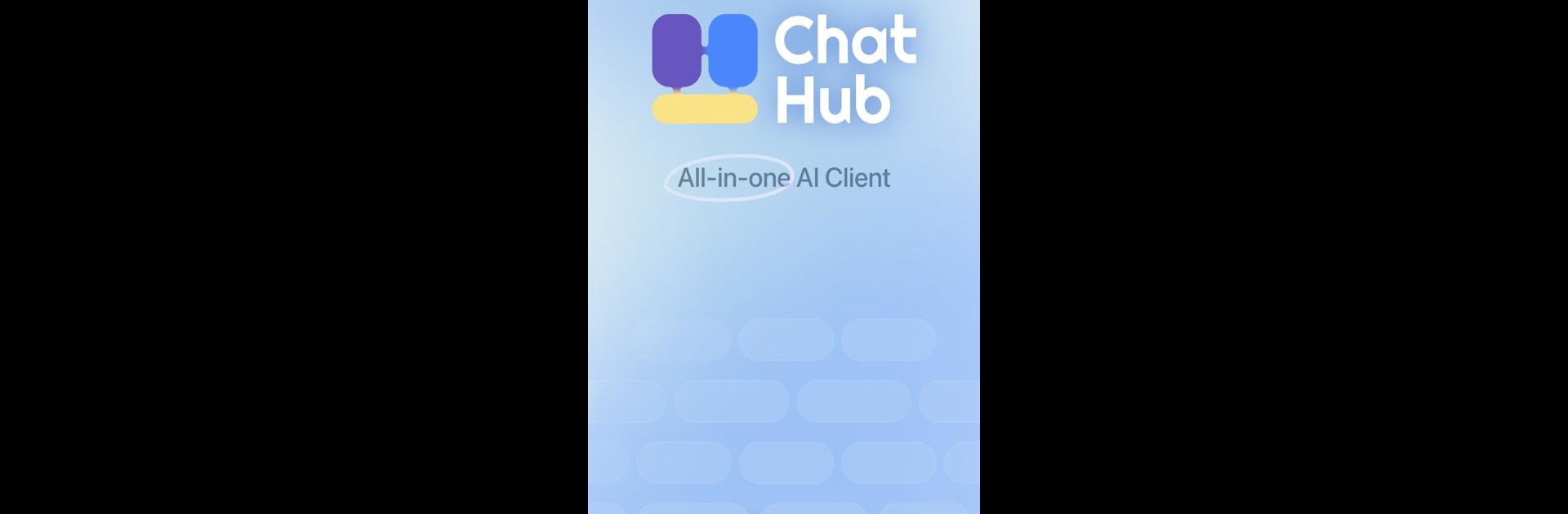Upgrade your experience. Try ChatHub – All-in-one AI Client, the fantastic Productivity app from Mediocre Company, from the comfort of your laptop, PC, or Mac, only on BlueStacks.
About the App
Ever wanted all your favorite AI chatbots in a single spot, without jumping between tabs or apps? ChatHub – All-in-one AI Client makes that possible. Here’s a clean, easy way to chat with over 20 top AI models, like GPT-4 or Gemini 1.5, all from one place. Whether you’re brainstorming, asking questions, or just playing around, this app brings your conversations together. Get more done, play around with ideas or images, and enjoy a flexible AI experience on your own terms.
App Features
- Access 20+ AI Models: Jump between big names like GPT-4, Claude 3.5, and Gemini 1.5 without switching apps—just pick who you want to talk to.
- Clean, Simple Interface: No confusing menus here. You’ll find a straightforward design that makes getting started and swapping between bots a breeze.
- Image Upload: Need to talk about a picture? Just drop your images right into the chat for a more visual conversation.
- Handy Plugins: Tap into extra features, like browsing the web or generating images, right from your chat—no need to open a million new windows.
- Conversation History: Ever forget what you chatted about? Scroll back through your earlier talks to keep track or pick up where you left off.
- Works Smoothly with BlueStacks: If you prefer to keep things on your desktop, ChatHub – All-in-one AI Client fits right in when running through BlueStacks, matching the convenience with some extra screen space.
Ready to experience ChatHub – All-in-one AI Client on a bigger screen, in all its glory? Download BlueStacks now.