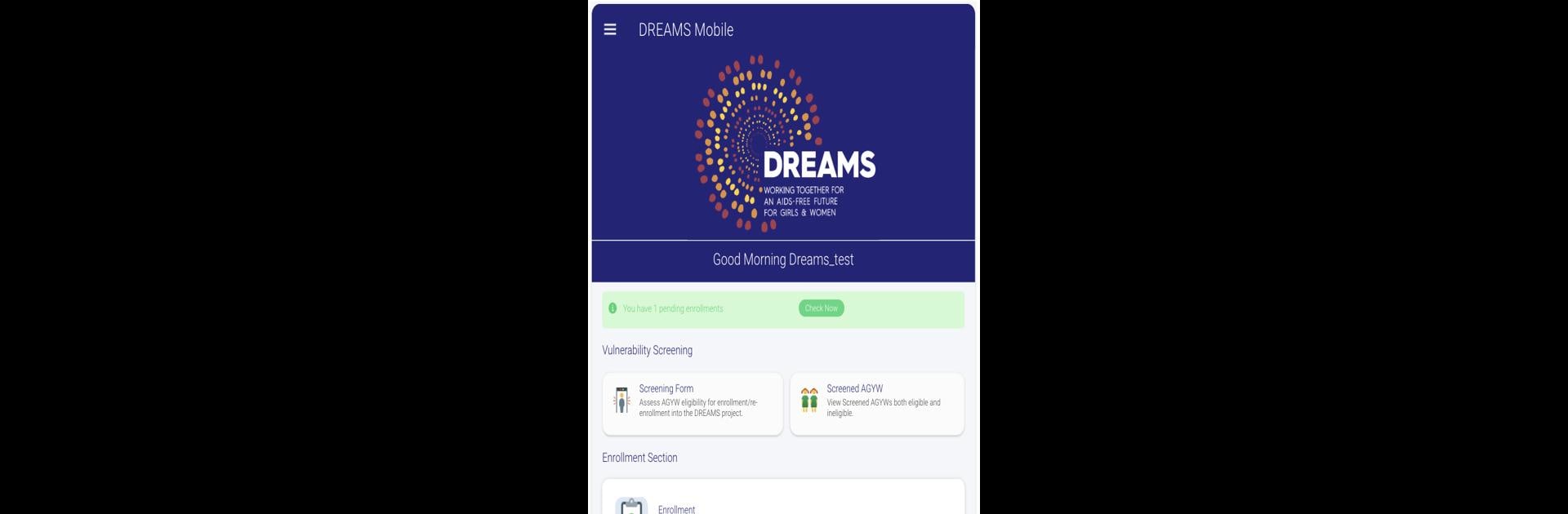Let BlueStacks turn your PC, Mac, or laptop into the perfect home for DREAMS, a fun Productivity app from Health Strat.
About the App
Ever wished keeping tabs on your productivity plans didn’t feel like homework? Try DREAMS from Health Strat. This app helps you stay organized within the DREAMS Program, letting you focus more on making progress, and less on juggling paperwork or scattered notes. It’s straightforward, uncluttered, and designed for folks who want to stay on track without the usual hassle.
App Features
-
Easy Program Tracking
Quickly find what you need and mark progress without getting lost in menus. The app keeps things neatly in one place—so you can actually spend more time getting things done. -
Simple Record Keeping
No need to worry about losing information or skipping details. DREAMS helps you track progress, accomplishments, and updates, all right from your phone. -
User-Friendly Dashboard
Everything that’s important is just a tap away. See your status, upcoming tasks, or reminders at a glance without digging through confusing tabs. -
Real-Time Updates
Whether you’re checking in progress or updating your details, the app syncs and refreshes info instantly, so you’re always working with what’s current. -
Works Great on BlueStacks
Prefer managing things from your computer? You can run DREAMS on BlueStacks, so you always have easy access—whether you’re on the move or seated at a desk. -
Stays Private and Secure
The app puts your data first, keeping everything protected so you can manage your program without worries. -
Built for the DREAMS Productivity Program
Designed specifically for the DREAMS Program, so you’re not bogged down by features meant for everyone and anyone.
If you’re looking for a simple, reliable way to handle your DREAMS Program tasks, this one’s worth a try.
BlueStacks gives you the much-needed freedom to experience your favorite apps on a bigger screen. Get it now.