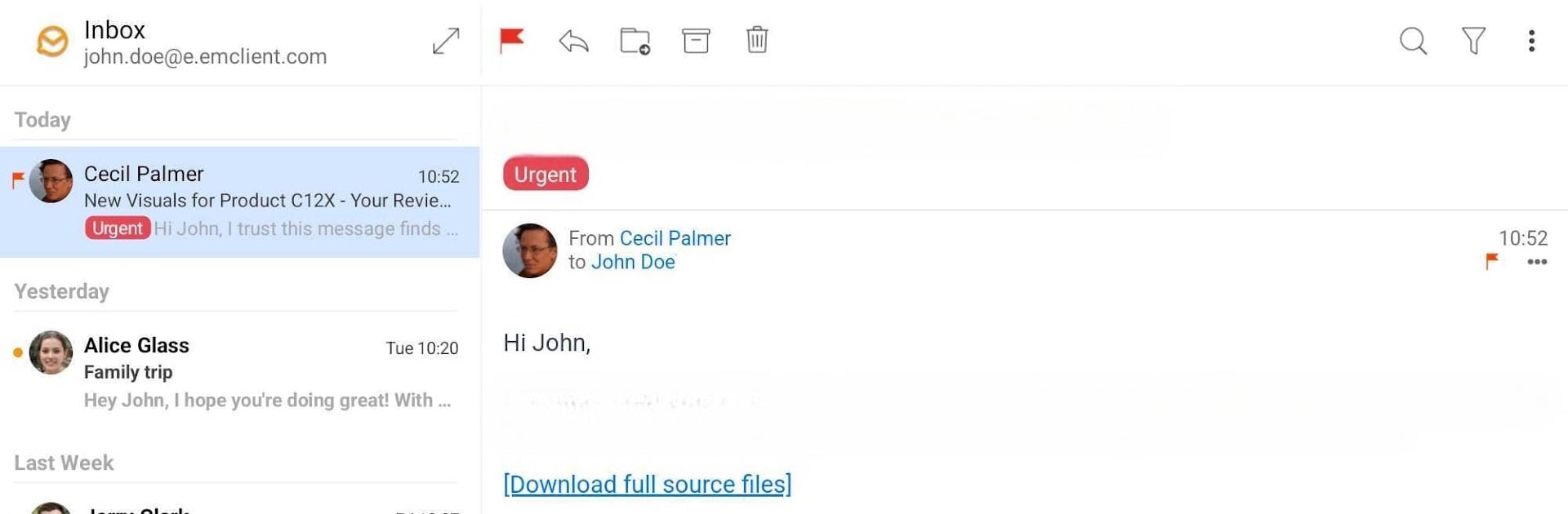Let BlueStacks turn your PC, Mac, or laptop into the perfect home for eM Client – Secure Email App, a fun Productivity app from eM Client.
About the App
Managing your inbox doesn’t have to be a juggling act. With eM Client – Secure Email App, checking email feels organized, straightforward, and just a little bit smarter. Whether you’re juggling work, personal messages, or both, you’ll find everything streamlined into one clean space—right at your fingertips.
App Features
-
Smooth Account Setup
Getting started is a breeze. Just pop in your email address—Gmail, Exchange, Microsoft365, Yahoo, or just about any other service—and you’re ready to go. -
All Your Email in One Place
No more jumping between different apps. Connect multiple accounts and browse global or favorite folders. Need to find something fast? The search folders will help you get to what matters in a snap. -
Instant Translations
Received a message in a language you don’t speak? No worries. Instantly translate any email, right from within the app. -
Enhanced Security
Keep sensitive info safe with PGP and S/MIME encryption. You’ll have advanced privacy controls at your fingertips, plus detection for those sneaky tracking pixels. -
Better Organization with Tags
Sort, color-code, and label your emails with tags—finding stuff later is way less of a headache. -
Custom Signatures & Templates
Pick from saved signatures or use handy templates to make sending repeated messages a cinch. -
QuickText for Fast Replies
Frequently repeat yourself? Save snippets and drop them into emails without retyping a thing. -
Conversation View
See all emails from the same conversation grouped together, so you never lose the thread. -
Stay On Top of Important Stuff
Features like snooze, watch for reply, and undo send give you more control—catch forgotten replies, pause emails you don’t need now, and pull back that message you didn’t mean to send. -
Feels Like Desktop, Even on Mobile
Many features here are straight out of classic desktop email tools. And if you want an even smoother inbox management experience, using eM Client – Secure Email App with BlueStacks can bring that desktop feel to your workflow.
BlueStacks brings your apps to life on a bigger screen—seamless and straightforward.