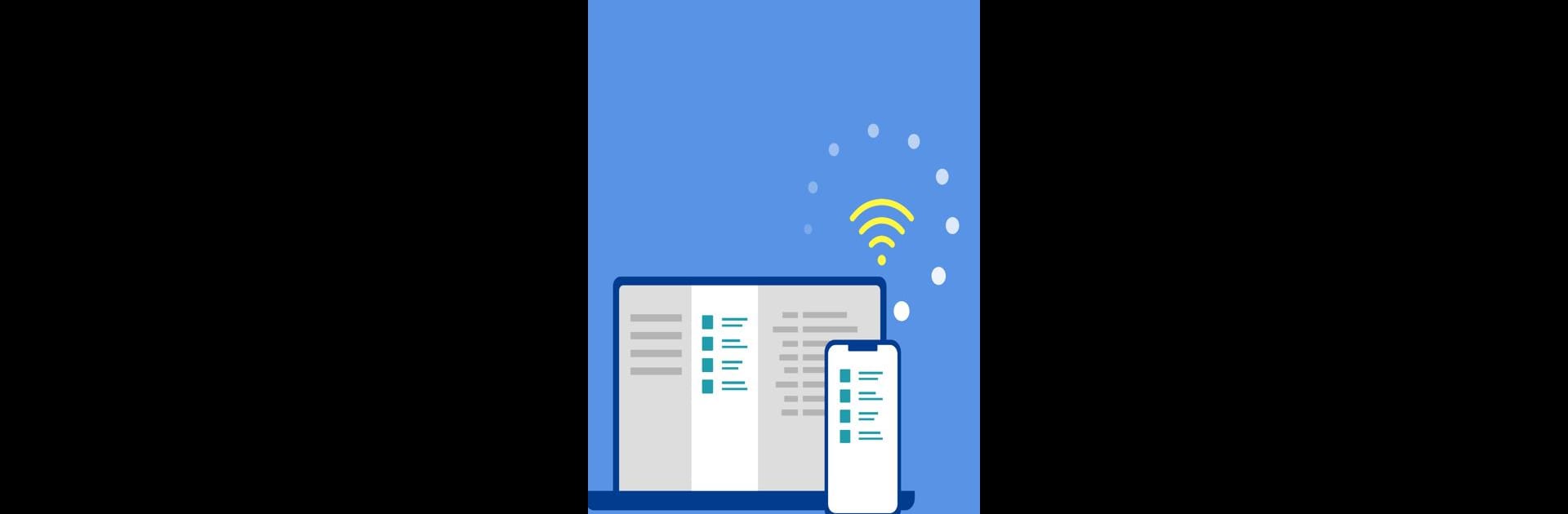Get freedom from your phone’s obvious limitations. Use Enpass Password Manager, made by Enpass Technologies Inc, a Productivity app on your PC or Mac with BlueStacks, and level up your experience.
About the App
Tired of juggling a million passwords or worrying about where your private info really goes? Enpass Password Manager makes security surprisingly easy without forcing you to trust your most sensitive info to some faceless server. With Enpass, you decide exactly where your encrypted vaults live—on your cloud account, your device, or nowhere at all. Whether you want quick logins or tools to help you organize every password and passkey you use, it all happens under your control. It’s a flexible little vault for your whole digital life, and you don’t have to be a tech guru to use it.
App Features
-
Your Storage, Your Rules
Put your encrypted vault where you want it: Google Drive, iCloud, Dropbox, or even totally offline. No forced central server here. -
Ready for Passkeys
Manage traditional passwords and next-gen passkeys alike. Yep, you can stay ahead as the world moves toward password-less sign-ins. -
Unlimited Vaults
Keep work and personal data sorted. Spin up extra vaults as needed, all neatly separated. -
Wild Customization
Make your own categories, templates, tags, and even create custom fields. Organize stuff the way you actually remember it. -
Password Generator
Fine-tune new passwords with up to ten options—so you can create strong but memorable logins. -
On-the-Go Access (Including Wear OS)
Check your passwords and info right from your wrist with the Wear OS app—no phone required. -
Attach Files and Images
Stash scanned documents, ID images, or other files safely inside your vaults. -
Built-In Authenticator
Skip the extra apps for those 6-digit codes—authenticator tools are baked in. -
Security Tools
Get automatic alerts for weak or breached passwords, keep an eye on password strength, and monitor for site breaches. -
Import Made Easy
Got passwords saved elsewhere? Import straight from other password managers or CSV files on the desktop version. -
Flexible Autofill
Let Enpass fill in passwords, credit cards, or forms across your devices—including on BlueStacks if you like working from your computer. -
Multiple Unlock Options
Use a PIN, your face, a fingerprint, or even a keyfile as a second factor for quick-but-secure access. -
Affordable Plans
Store up to 25 items free, or go premium for even more. Free desktop for individual users if you like working on your laptop. -
Business-Friendly
Tools for teams, easy account provisioning, and integration with Google Workspace and Microsoft 365. -
Privacy and Security First
Zero-knowledge encryption, ISO/IEC 27001:2013 compliance, and all syncing handled through your own cloud accounts. -
Truly Cross-Platform
Use it on Android, iOS, Windows, Mac, Linux, or in just about any major browser.
Switch to BlueStacks and make the most of your apps on your PC or Mac.