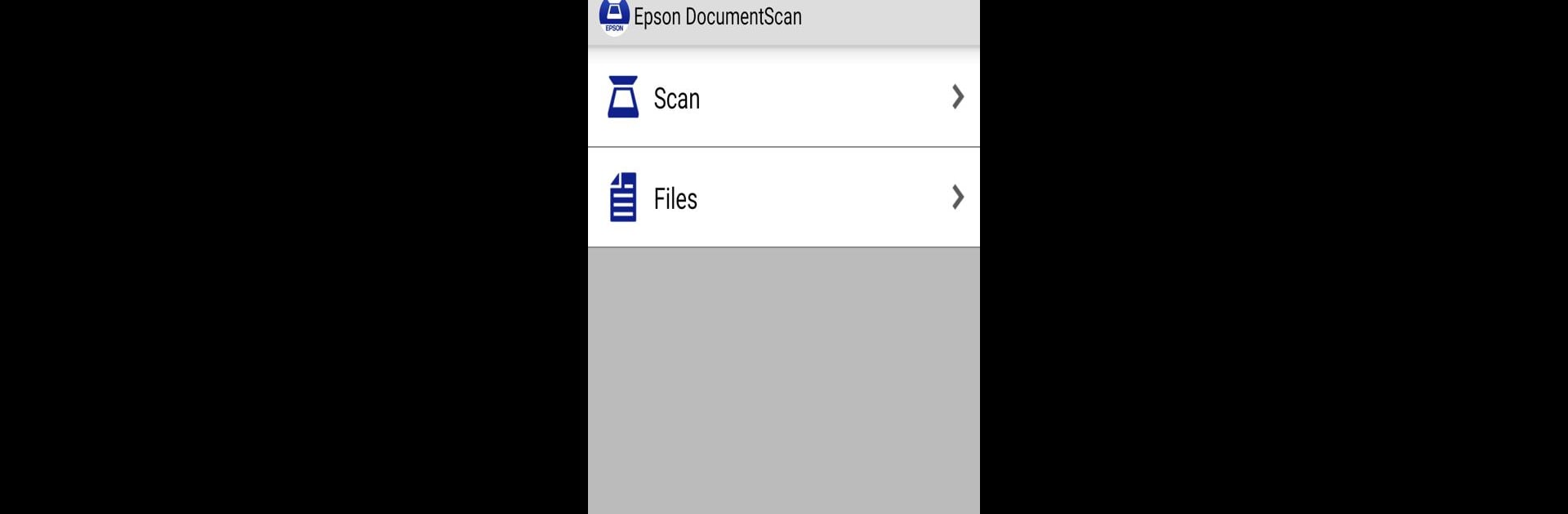What’s better than using Epson DocumentScan by Seiko Epson Corporation? Well, try it on a big screen, on your PC or Mac, with BlueStacks to see the difference.
About the App
Epson DocumentScan is the ideal companion for your Epson scanners, letting you seamlessly scan documents directly to your Android™ device. Whether you’re on the same Wi-Fi® network or connecting directly, this app makes document scanning effortless and efficient.
App Features
-
Direct Scanning: Scan documents to your Android device with flexible settings like document size, image type, and resolution. Choose between simplex and duplex scanning for optimized results.
-
Edit and Organize: Easily edit scanned images, rotate them, or change the order in multi-page files to keep everything neat and tidy.
-
Flexible Sharing: Directly email your scanned files or send them to various apps and cloud services including Box, DropBox™, Evernote®, Google Drive™, and Microsoft® OneDrive – perfect for staying organized.
-
Advanced Features: Enjoy auto size recognition and auto image type recognition. Rotate and re-order multiple pages at once with ease.
-
Connection Options: Connect via a Wi-Fi network or directly without any external Wi-Fi using Direct Wi-Fi (AP mode). BlueStacks helps integrate this experience smoothly on your PC or Mac.
Switch to BlueStacks and make the most of your apps on your PC or Mac.