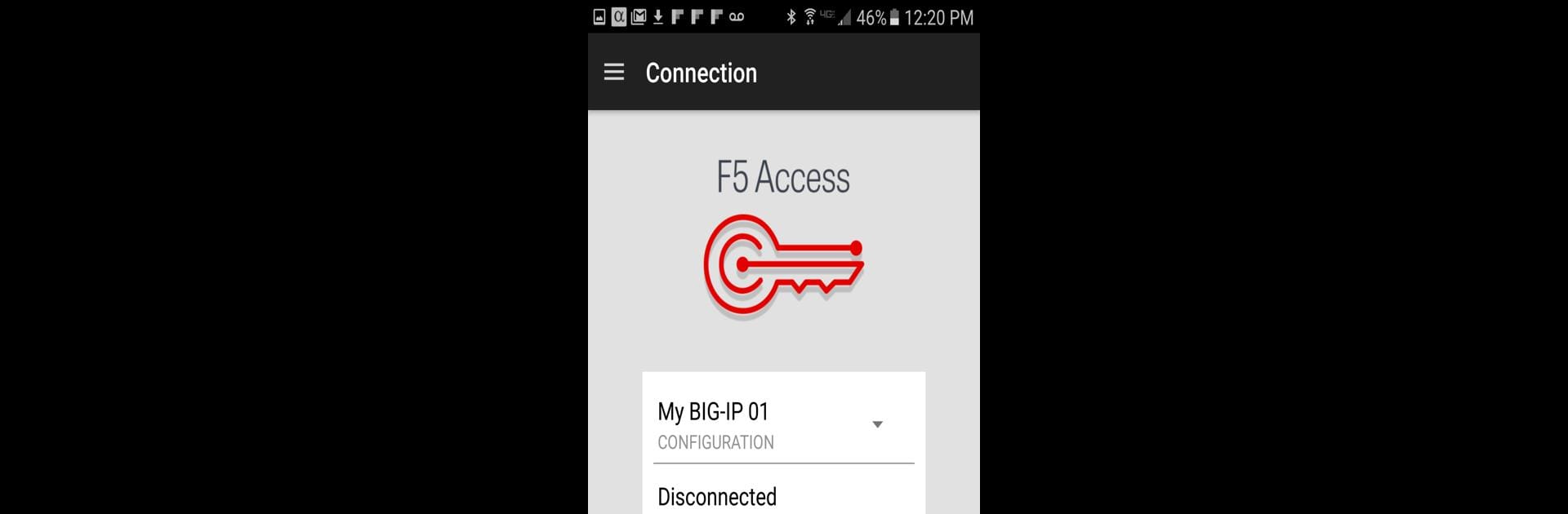Why limit yourself to your small screen on the phone? Run F5 Access, an app by F5 Networks Inc., best experienced on your PC or Mac with BlueStacks, the world’s #1 Android emulator.
About the App
F5 Access from F5 Networks Inc. is all about keeping your work life connected and secure, no matter where you are. Whether you’re on the move, working remotely, or just need to quickly jump onto your company’s network, this app gives you reliable VPN access to your organization’s apps and files. It’s made for folks who need that extra layer of security and convenience in their daily workflow—think of it as a sturdy digital bridge between you and your workplace.
App Features
-
Complete Network Access
Securely reach all your company resources just like you would if you were sitting at your office desk. F5 Access lets Android users reach files, apps, and data across their company networks without a hitch. -
Per-App VPN
Choose which specific apps on your device connect through the VPN, so only certain work-related things use it. That way, your personal browsing and streaming stay separate from work security. -
Android for Work Ready
If your company uses Android for Work or Chrome OS devices, F5 Access has you covered. It safely channels traffic from your work apps, ensuring only authorized users get in. -
Automatic Network Roaming
Don’t worry about network drops when you’re moving from Wi-Fi to cellular, or between hotspots—the app keeps you connected without making you sign in again. -
Flexible Authentication
Getting in is both secure and simple: there’s support for certificates, multi-factor authentication, biometrics, SAML, and even device authentication for reusing previously stored credentials. -
Rooted Device Alerts
It’ll let you know if your device’s integrity has been compromised, helping keep sensitive work data away from risky environments. -
Easy IT Configuration
Companies using MDM solutions like Airwatch, MaaS360, or MobileIron can roll out and manage F5 Access with just a few clicks, locking in network settings so users can’t accidentally break their connection. -
Always-On VPN
For organizations needing an always-secure connection, there’s an “Always On” mode ready for Android for Work. -
Supports Managed Devices
If your company takes IT management seriously, this app allows them to pre-set configurations and lock them down, making sure settings stay as your admin intended.
You can even use F5 Access on your PC or Mac with BlueStacks if you need that desktop experience—handy for mixing productivity across devices.
Big screen. Bigger performance. Use BlueStacks on your PC or Mac to run your favorite apps.