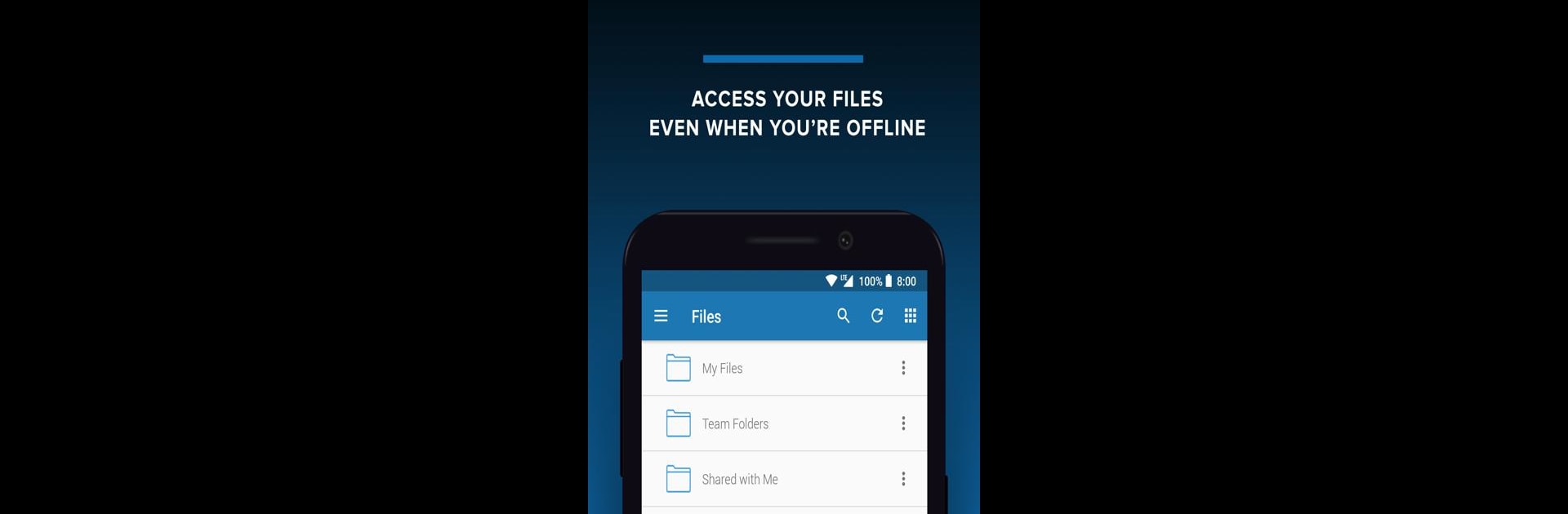Let BlueStacks turn your PC, Mac, or laptop into the perfect home for FileCloud, a fun Productivity app from CodeLathe Technologies Inc..
FileCloud is one of those apps built for people who need a really solid way to handle files and documents, especially for work or school. It lets users get at all their important files from pretty much anywhere, whether that’s sharing stuff with teammates or just pulling up a PDF in a meeting. The whole thing is set up so that files are stored on a company’s own servers instead of on someone else’s cloud, which means there’s way more control and privacy. That makes it different from apps like Dropbox or Google Drive, but in a good way if a team needs to keep things secure and on their own turf.
With FileCloud, things like making new folders, deleting files, or sharing with others are about as simple as on a computer. Documents can be opened, edited, and even updated straight from a phone, but playing around with it on PC using BlueStacks just feels smoother—no squinting at small text or missing a button. Quick previews, offline access after downloading, and even opening stuff directly in other apps like MS Office are all there. It’s really designed for people who have work files they need to access safely and reliably, but want the convenience of doing it from a mobile device (or, in this case, a computer running mobile apps). Needing a company FileCloud server to get started is probably the only tricky part, but once that’s sorted, it’s a pretty useful tool for anyone in a business or school that takes file control seriously.
Switch to BlueStacks and make the most of your apps on your PC or Mac.