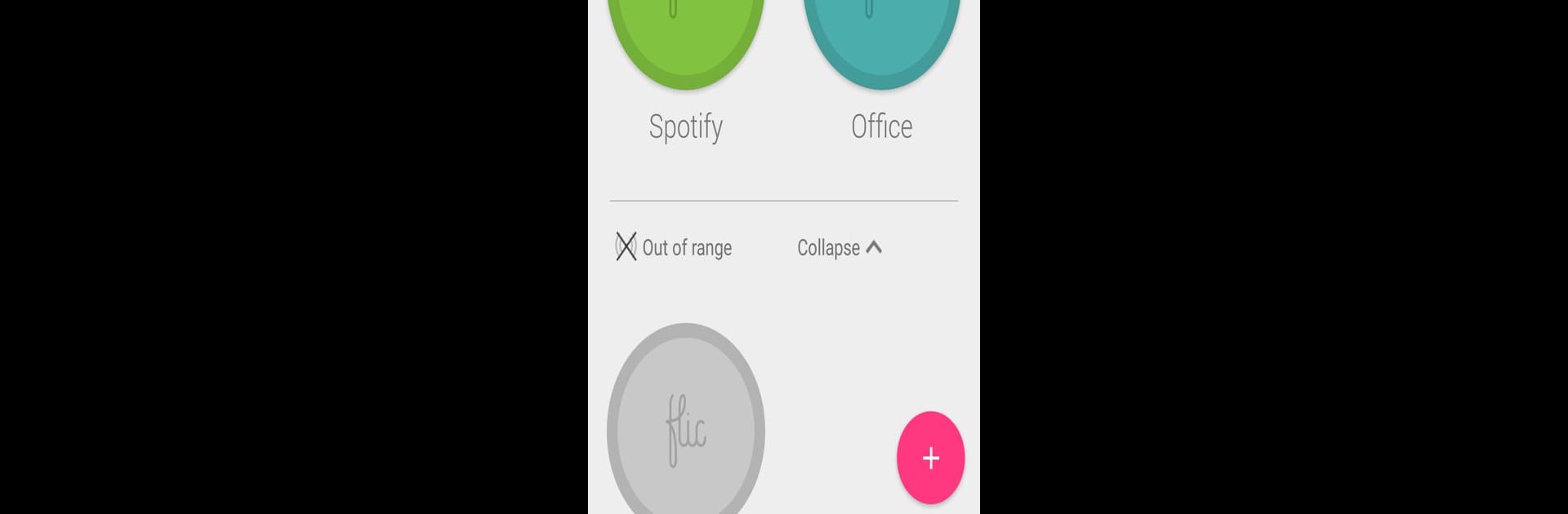Get freedom from your phone’s obvious limitations. Use Flic, made by Shortcut Labs AB, a Productivity app on your PC or Mac with BlueStacks, and level up your experience.
About the App
Flic is about making everyday actions a little easier and a lot more fun. It brings together smart wireless buttons with the kind of custom control that lets you set up shortcuts just the way you like them. Whether you want to play your favorite song, send a quick SOS, or simply turn the lights down, Flic makes it all happen with just a simple button press.
App Features
-
Easy Button Setup
Got a Flic button? Linking it to the app is pretty quick, and you can handle each button separately. Set up as many as you need for different rooms, people, or tasks. -
Create Custom Actions
Choose exactly what happens when you tap, double-tap, or hold down the button. Maybe tap once to start your playlist, twice to text your family, and hold to turn your lights a new color. Totally up to you. -
Multi-Action Commands
Stack up tasks under one button press. Say, one click could both start navigation to a saved place and log how many times you’ve been there. -
Smart Home Control
Tweak your surroundings in real time. Change up your smart lights, adjust music, or interact with other connected devices using your button. -
Background Operation
Some features, like emergency texts or connecting to fitness apps, can work in the background—even if you’re not actively using the app. You’re set, regardless of whether the app’s open. -
Flexible Permissions
Flic only taps into your location or device administration when it needs to, like if you want to lock your screen or automate an alert. It keeps things running smoothly without using anything it doesn’t have to. -
Works Great on Different Devices
Flic’s really flexible when you try it out on a bigger screen with BlueStacks. Set up and manage your buttons in ways that suit your workflow, whether you’re at your desk or relaxing at home.
Big screen. Bigger performance. Use BlueStacks on your PC or Mac to run your favorite apps.