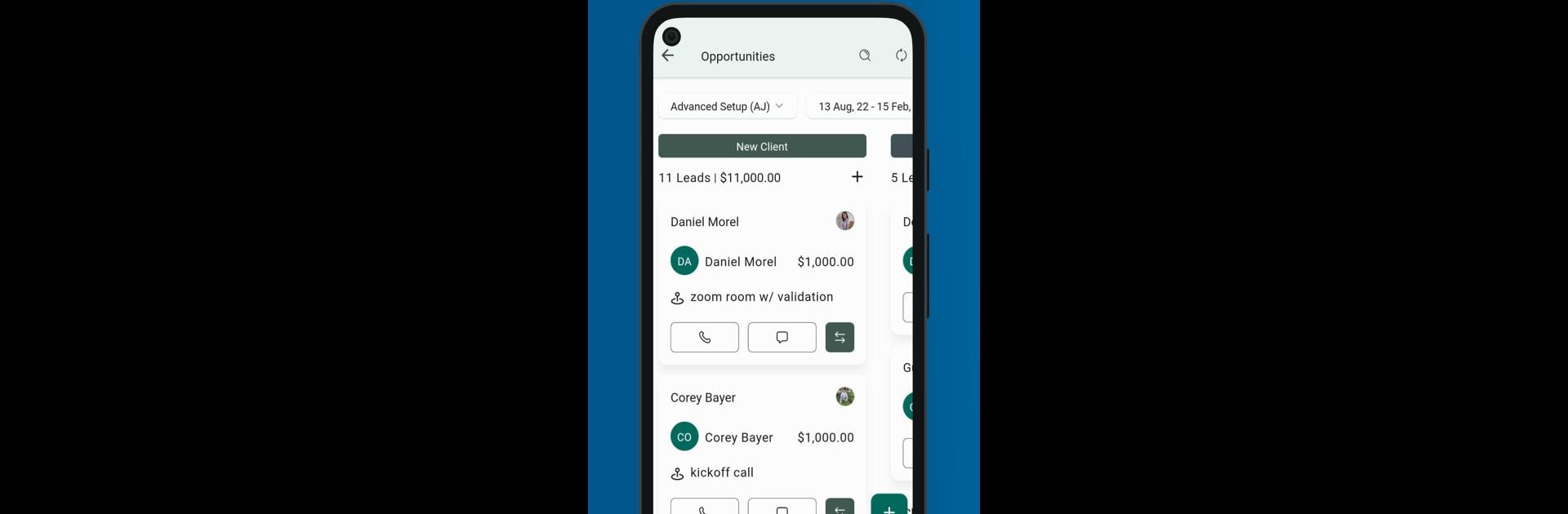What’s better than using Lead Connector by LeadConnector? Well, try it on a big screen, on your PC or Mac, with BlueStacks to see the difference.
About the App
Juggling lots of leads and conversations at once? Lead Connector makes handling all that sales chaos a whole lot easier. It pulls your leads, contacts, CRM tools, and customer conversations into one organized spot—no more hopping between apps or sticky notes everywhere. With Lead Connector, you can keep tabs on every lead’s progress, respond fast, and actually feel like you’re on top of things. Whether you’re adding a new contact, creating an invoice on the fly, or checking in on your team’s sales pipeline, everything’s just a tap away.
App Features
-
All-in-One Dashboard:
Get a clear, color-coded look at your pipeline, incoming leads, and every stage of your sales process—no guesswork, no clutter. -
Easy Lead Management:
Add new leads, edit details, or move their status with just a few taps. You can see exactly where each opportunity stands and what needs your attention. -
Built-in Calling:
Call your leads right from the app. No need to jump to another screen or copy numbers—just tap and talk. -
On-the-Go Invoicing:
Need to create an invoice right away? You can do that without leaving the app. Perfect for closing deals fast. -
Campaign Integration:
Add leads to marketing campaigns, schedule follow-ups, and never miss a beat—everything’s linked and in sync. -
Customizable Workflow:
Tailor Lead Connector to match how your business works. Set up pipeline stages, adjust notifications, and make sure the app feels just right for your team.
You don’t have to be tied to your phone, either; the app runs smoothly with BlueStacks if you need to switch things up on your computer. That way, you manage your leads just how you like—anywhere, anytime.
Ready to experience Lead Connector on a bigger screen, in all its glory? Download BlueStacks now.