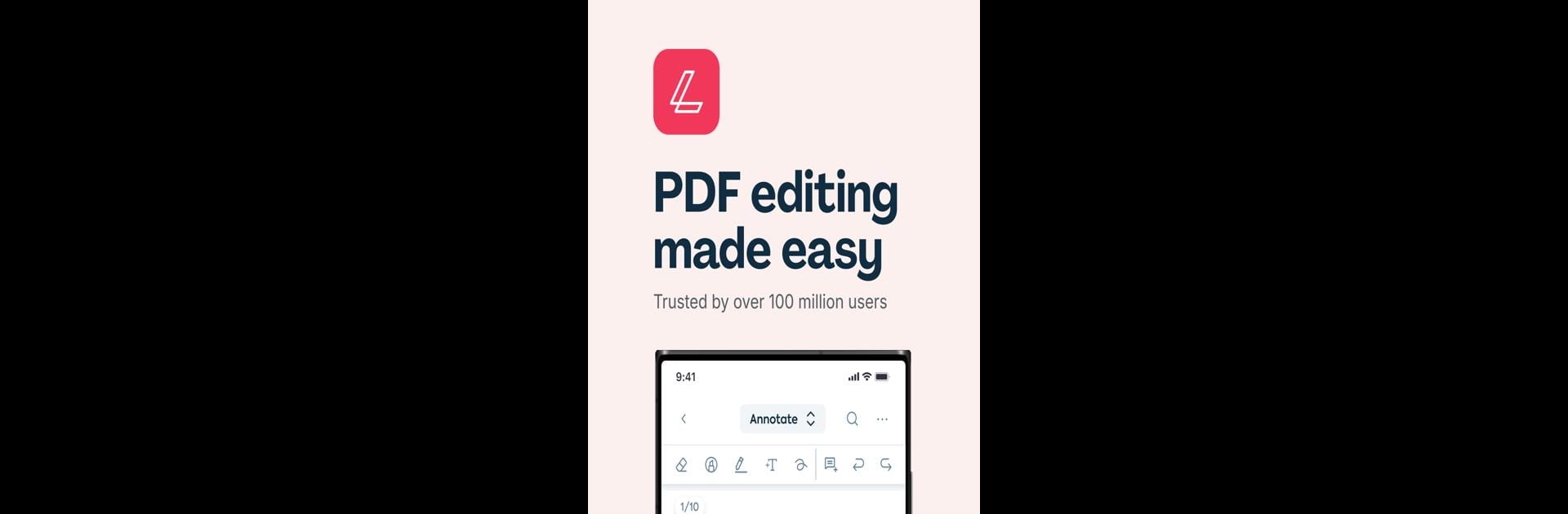What’s better than using Lumin: View, Edit, Share PDF by Lumin PDF? Well, try it on a big screen, on your PC or Mac, with BlueStacks to see the difference.
About the App
Need a smoother way to handle your PDFs on the go? Lumin: View, Edit, Share PDF from Lumin PDF makes working with documents way less of a hassle. Whether you’re marking up a contract, adding notes to a homework assignment, or sharing an important file with a coworker, Lumin keeps things fast, flexible, and all in one place. Just sync up your Google account, and your documents are ready wherever you are.
App Features
- Easy PDF Editing: Highlight text, scribble quick notes, add comments, and draw directly on your PDFs. All the mark-up tools you’d expect, right at your fingertips.
- Cloud Sync: No more panic over lost changes. Whatever you edit is instantly saved and updated across your devices, whether you’re toggling between your phone and laptop with BlueStacks or switching to a tablet.
- Real-Time Collaboration: Need input fast? Share a file with teammates or friends, and see updates as they happen. Notifications keep you in the loop.
- Template Selection: Save time with pre-made templates designed for everything from job applications to school assignments—even specialized fields like real estate or healthcare.
- Effortless Sharing: Send documents over email or by using shareable links, making it easy to loop others in without the usual hassle.
- Import & Organize: Connect your Dropbox, Google Drive, or OneDrive. Merge, split, or organize your PDFs into neat folders so you’re never hunting for that one file.
- Digital Signatures: Fill out and sign forms straight from your device—no printing needed.
- Scan Paper Documents: Snap photos of your paper files and magically turn them into PDFs you can edit and share, right then and there.
Switch to BlueStacks and make the most of your apps on your PC or Mac.