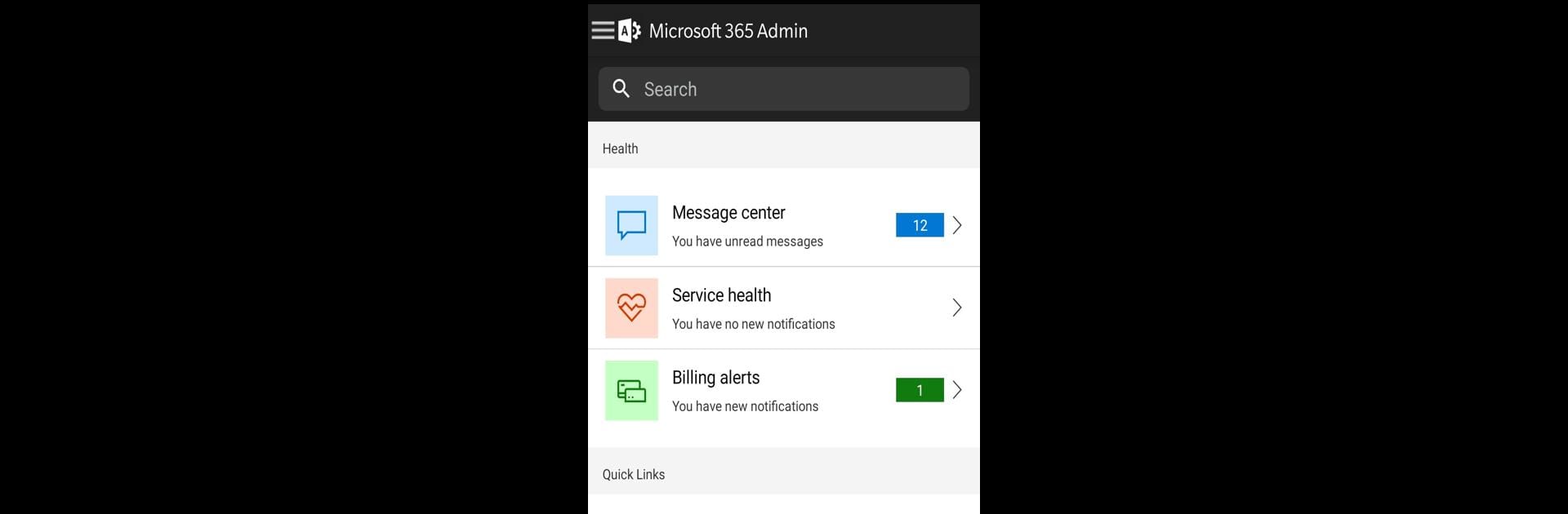What’s better than using Microsoft 365 Admin by Microsoft Corporation? Well, try it on a big screen, on your PC or Mac, with BlueStacks to see the difference.
About the App
If you’re the go-to person for keeping your organization’s Microsoft 365 world running smoothly, the Microsoft 365 Admin app is designed just for you. Whether you’re at your desk, on the road, or sneaking in some admin tasks during lunch, this app gives you the essential controls you need right at your fingertips. Expect a straightforward experience where managing users, handling issues, and keeping an eye on important updates is less of a hassle and a lot more flexible.
App Features
-
Quick User Management
Add new users, edit details, block accounts, or delete people from your organization if needed. Forgot password requests? Reset those, too. Assigning admin roles or juggling aliases and devices? You can handle it all from your phone without skipping a beat. -
Easy Group Controls
Create new groups, edit existing ones, and add or remove users from those groups in just a few taps. No need to be at your laptop—everything’s sorted in the app. -
License and Billing Overview
Easily check which licenses are assigned, make changes, or view invoices. You can assign or remove access and even download invoices, all right from the app. -
Support Requests Made Simple
Something not working as expected? Track existing support cases, open new requests, or follow up—all without being tied to your desktop. -
Service Health Monitoring
Keep tabs on the overall health of your Microsoft 365 environment. See real-time updates about outages or incidents, so there are no unpleasant surprises. -
Message Center Updates
Stay ahead of planned changes, new features, and important messages with the built-in feed. You’ll always know what’s coming next. -
Push Notifications
Get real-time alerts about billing, service health issues, or critical updates. Forget sifting through emails—important stuff comes straight to you. -
Multiple Account Support
Need to manage more than one tenant? Quickly switch between multiple organizations without signing in and out each time. -
Dark Mode & Language Options
Switch to dark theme for comfortable viewing and pick from 39 languages—customize the app to fit your preferences.
You can even use the Microsoft 365 Admin app on your computer with BlueStacks if mobile isn’t your only thing.
Big screen. Bigger performance. Use BlueStacks on your PC or Mac to run your favorite apps.