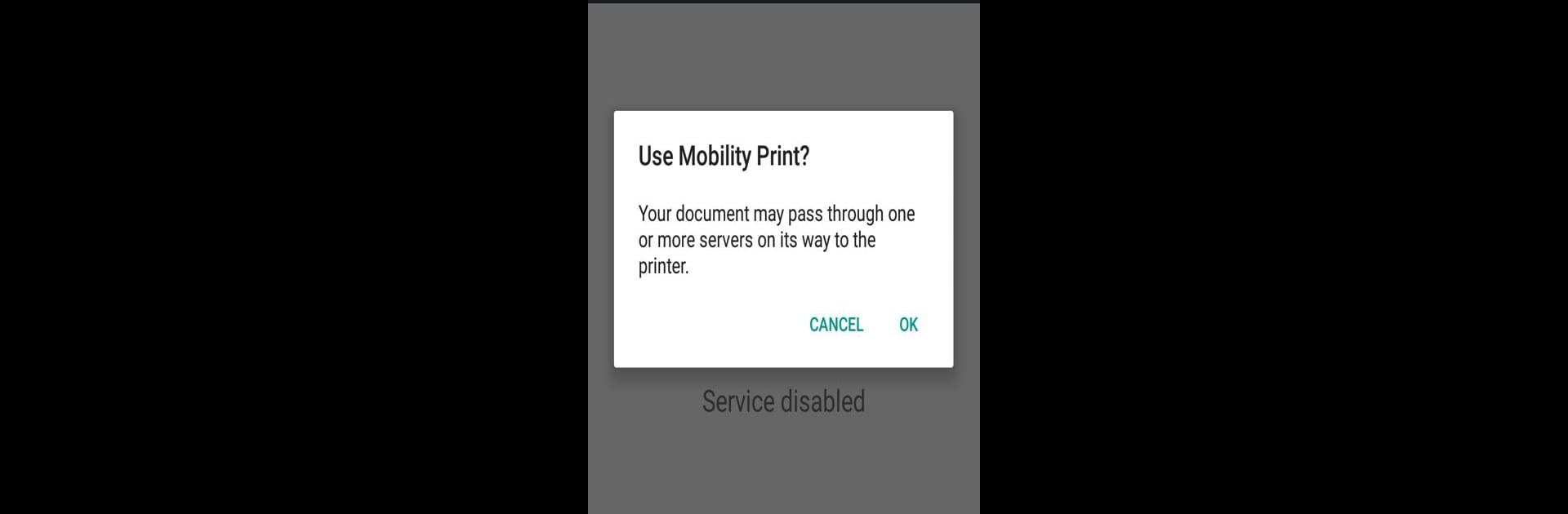What’s better than using Mobility Print by PaperCut Software? Well, try it on a big screen, on your PC or Mac, with BlueStacks to see the difference.
About the App
Mobility Print, brought to you by PaperCut Software, makes printing from your Android phone or tablet feel easy and straightforward, even in a busy office or school environment. If you’re part of an organization that uses Mobility Print, this app lets you send documents to network printers from the apps you already use every day. As long as you’re connected to your workplace Wi-Fi, printing is only a couple of taps away—no complicated steps, no fuss.
App Features
-
Simple Wireless Printing
Connect to your organization’s Wi-Fi and print straight from your Android device to any printer set up with Mobility Print. No more emailing attachments to your desktop—just find the printer, hit print, and you’re set. -
Works with Your Favorite Apps
Need to print a PDF, a photo, or an email? You can send jobs right from the everyday apps you use—Mobility Print keeps things super flexible and doesn’t tie you down to one workflow. -
Ideal for Workplaces and Schools
Especially handy if you’re moving around a campus or office. As long as Mobility Print is set up and you’re on the right network, printing from your phone or tablet is a breeze—great for BYOD scenarios. -
Admin-Friendly Setup
IT admins will appreciate how easily the system fits into existing setups, with Mobility Print servers pushing updates automatically and support for a wide range of devices. -
Seamless Experience on Bigger Screens
Looking for a bit more screen space? Try printing from your Android apps using BlueStacks—makes managing documents even more straightforward.
BlueStacks gives you the much-needed freedom to experience your favorite apps on a bigger screen. Get it now.