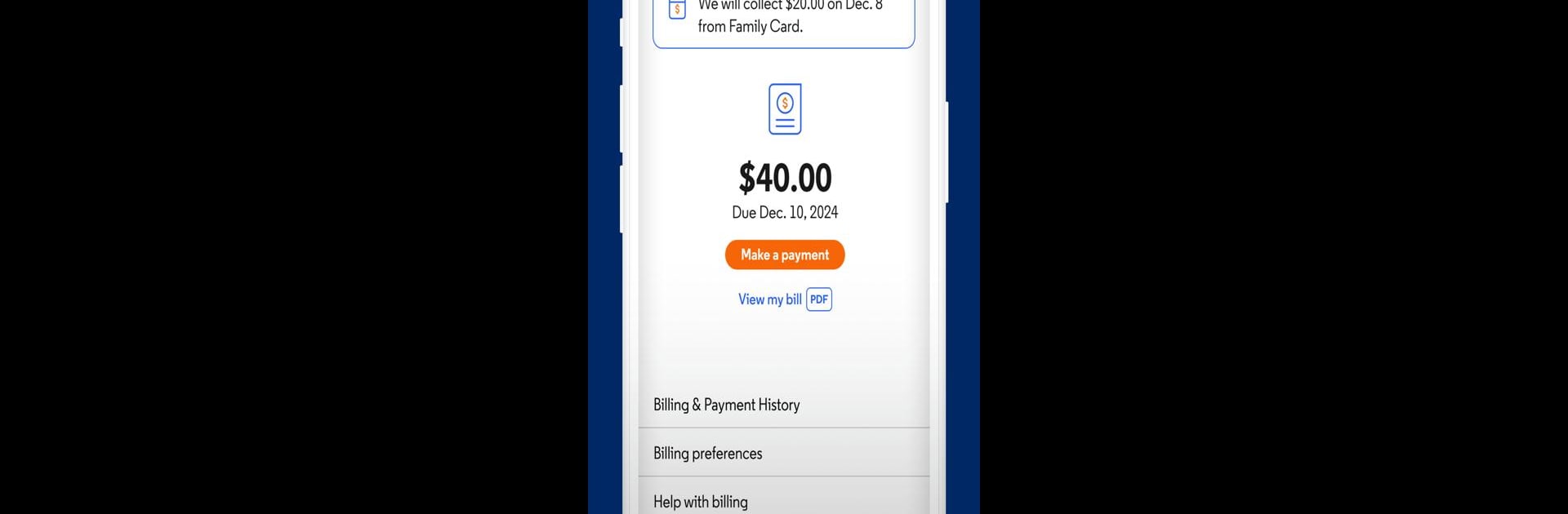Get freedom from your phone’s obvious limitations. Use My Optimum, made by CSC Holdings, LLC., a Productivity app on your PC or Mac with BlueStacks, and level up your experience.
About the App
Managing your Optimum account shouldn’t be a hassle, and with My Optimum, it really isn’t. Whether you want to tweak your WiFi, pay a bill, or keep tabs on your home network, this app lets you handle everything straight from your phone. It’s built for anyone who wants things to just work—no stress, just a handy way to take care of your internet stuff.
App Features
-
WiFi and Internet Check-Ups
Want to know what’s up with your home WiFi? You can peek at your network, change your WiFi name or password, and even sort out most connection issues all in one place. The app helps you spot outages and even offers tips to keep everything running smoothly. -
Quick Bill Payments
Paying your bill shouldn’t take up your whole afternoon. Set up Auto Pay so you never forget, or just knock out a one-time payment in a few taps whenever you’ve got a moment. -
Custom Network Setups
If you need help with your WiFi extender, the app offers simple walkthroughs and visuals to guide you—so you know where to put it for the best signal. Get real-time pointers based on your own setup. -
Profiles for the Whole Family
Everybody connects differently. The app lets you set up personalized profiles for each family member, organize devices by who’s using them, and keep an eye on what’s getting used (and how much). Handy if you want to manage screen time or just see what gadgets are hogging the internet. -
Instant Alerts and Updates
Stay in the loop with real-time notifications—whether your bill’s coming up, there’s a new outage, or some other important update. You’ll always know what’s happening with your service.
P.S. Everything’s even more clear and comfortable to manage on a larger screen, so trying out My Optimum through BlueStacks can be a nice touch if you’re at your PC.
BlueStacks brings your apps to life on a bigger screen—seamless and straightforward.