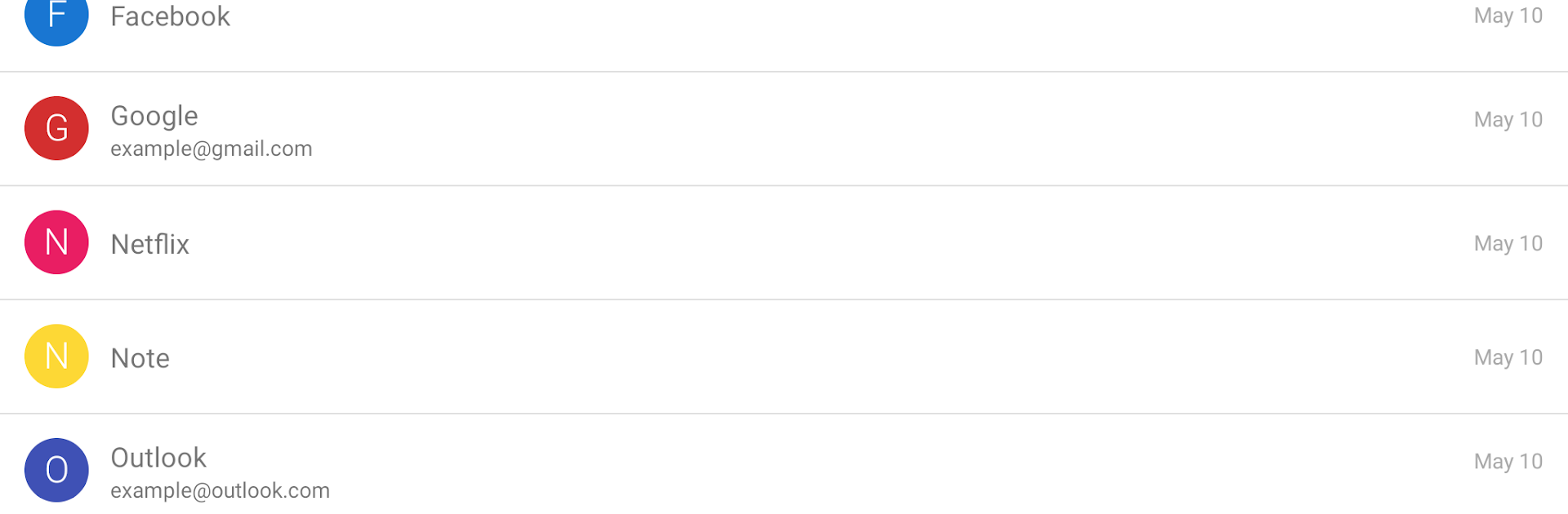Upgrade your experience. Try My Passwords Manager, the fantastic Productivity app from Erkan Molla, from the comfort of your laptop, PC, or Mac, only on BlueStacks.
About the App
Ever feel like you’re drowning in a sea of passwords? My Passwords Manager by Erkan Molla is all about making your digital life simpler and more secure—no more sticky notes or frantic password reset emails. This Productivity app keeps everything you need locked up tight in one place, so you always know where your important info is (and only you have the key). Planning to organize your passwords while working on your desktop? You can jump between windows with BlueStacks, making password wrangling part of your multitasking flow.
App Features
-
Rock-Solid Security
Your passwords, logins, and notes are protected by AES-256 encryption—yes, the same standard big companies use. Simply set your master password and sleep easier. -
No Internet, No Problem
My Passwords Manager keeps all your sensitive details offline. Without internet permissions, your info stays on your device—no accidental cloud leaks. -
Easy Backup & Restore
Switching devices? It’s a breeze to create encrypted backups and bring them over securely. Supports restoring via local storage or favorite cloud apps if you want. -
Quick-Access Tools
Instantly generate super-strong passwords when you’re signing up for something new. No need to stress about coming up with tricky combos. -
Auto Lock & Clipboard Protection
The app automatically locks when your screen goes off, and it clears copied passwords from the clipboard before you can accidentally share them elsewhere. -
Customize and Organize
Unlimited entries, custom fields, lots of labels—you decide how to sort and search your logins. Mass editing and stylish themes are available, too. -
Wear OS Support
Want password hints right on your wrist? Grab them from your smartwatch for quick, low-key access. -
Biometric Unlock (PRO)
Upgrade for the option to unlock everything with your fingerprint or face—less typing, more convenience. -
Export & Print
Save all your passwords as CSV or PDF files when you need a backup or want a printed copy. -
Self-Destruct and History (PRO)
Extra security features let you track previous changes or set the vault to wipe itself if there’s funny business. -
Multi-Window Support
Handy if you’re managing passwords alongside other apps, especially when running on BlueStacks. Just drag, drop, and copy as you go. -
One-Time Purchase for PRO
All premium upgrades come unlocked with a single payment—absolutely no subscriptions or recurring fees.
Switch to BlueStacks and make the most of your apps on your PC or Mac.