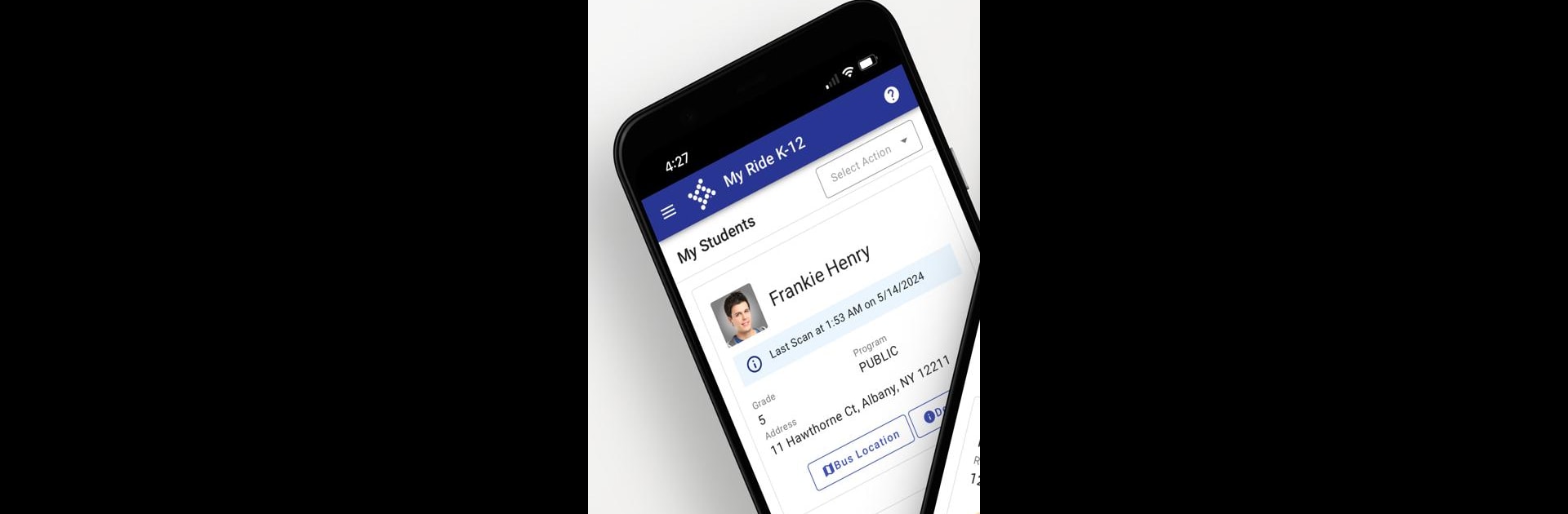Why limit yourself to your small screen on the phone? Run My Ride K-12, an app by Tyler Technologies, Inc, best experienced on your PC or Mac with BlueStacks, the world’s #1 Android emulator.
About the App
Keeping up with where and when your student’s school bus arrives shouldn’t be a guessing game. That’s where My Ride K-12 comes in. Designed by Tyler Technologies, Inc, this handy app helps parents and students keep track of their school bus schedules. Whether you’re checking if the bus is running late or just want to know exactly where your ride is, this productivity app takes some of the stress out of your busy mornings.
App Features
-
Bus Route Lookup
Quickly check your student’s assigned bus route so you always know where they should catch their ride. No more flipping through loose papers or digging around for printed schedules. -
Live Updates
Waiting at the stop and wondering where the bus is? Get up-to-date arrival and departure info right from your phone. The app lets you see real-time status, making it easy to adjust your plans if things change. -
Instant Notifications
Never miss a heads-up about delays or changes. If something pops up—like a route change or unexpected holdup—you’ll get a notification straight away. -
Parent and Student Friendly
My Ride K-12 is perfect for families juggling busy mornings. Stay in the loop whether you’re a parent organizing the day or a student wanting to catch a few extra minutes of sleep. -
Customizable Based on Your District
Some features can depend on your school district’s setup, but the core tools keep things clear and straightforward for everyone. -
Smooth Desktop Experience
If you’re the type who likes checking things on a big screen, try opening My Ride K-12 using BlueStacks for a bit of extra breathing room while you plan out your day.
BlueStacks gives you the much-needed freedom to experience your favorite apps on a bigger screen. Get it now.