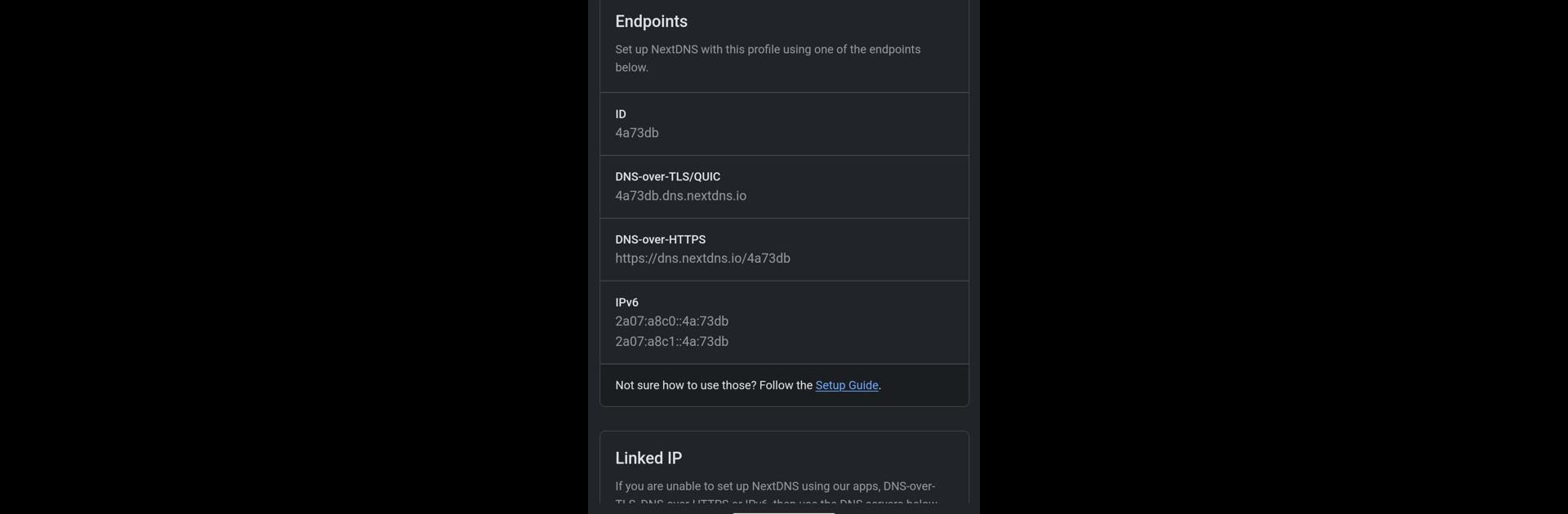Multitask effortlessly on your PC or Mac as you try out NextDNS Manager, a Productivity app by DoubleAngels on BlueStacks.
About the App
Managing your online privacy shouldn’t feel like rocket science. NextDNS Manager puts the controls for your NextDNS settings right in your hands, with a straightforward, no-fuss experience on your Android device. Whether you’re looking to fine-tune your filters at home or just want a clearer picture of your network’s activity, this Productivity app from DoubleAngels keeps things simple but powerful.
App Features
-
Sleek, Customizable Interface
Easily find your way around thanks to a clean layout and handy dark mode. The app even adapts its look with themed icons and supports a bunch of languages, making it easy for everyone to use. -
Full Control Over NextDNS Settings
Tweak your filters, update blocklists or whitelists, and manage different profiles all from one place. It keeps those tricky settings organized, so you’re always just a few taps from what you need. -
Instant Stats at a Glance
Want to know what’s happening on your network? Check real-time stats to see which DNS queries are flying through, what’s been blocked, and spot any odd security events right as they happen. -
Privacy and Security You Control
Your settings are locked down—literally. Protect access with a PIN code or your fingerprint, so only you can change how things run. -
Flexible Installation Options
No matter how you like to get your apps—Google Play Store, F-Droid, or GitHub—you’re covered. And if you’re using BlueStacks to manage Android apps on your PC, you can bring NextDNS Manager along for the ride. -
Open-Source and Transparent
NextDNS Manager is fully open-source, with everything out in the open for techies who want to take a look. Just a heads-up: it’s not made by the folks at NextDNS themselves.
Switch to BlueStacks and make the most of your apps on your PC or Mac.