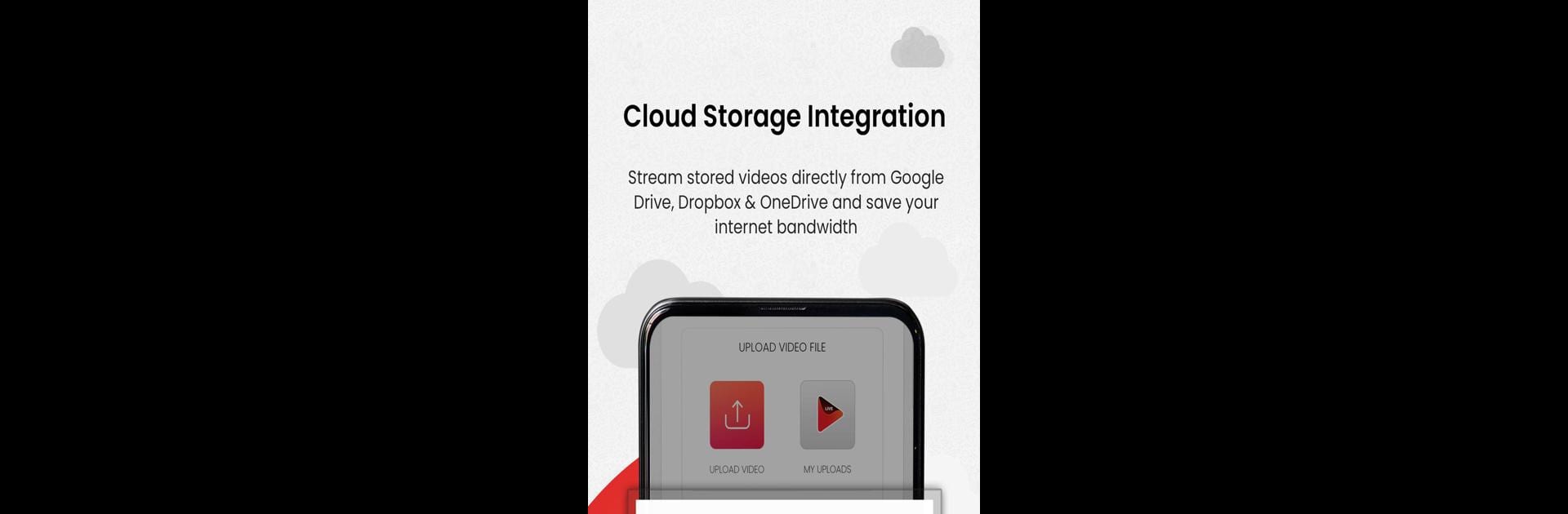Upgrade your experience. Try OneStream Live, the fantastic Productivity app from OneStream Live, from the comfort of your laptop, PC, or Mac, only on BlueStacks.
About the App
Ever wanted to broadcast your videos to tons of social and gaming platforms, but didn’t want the hassle of figuring out live streaming tech? OneStream Live makes it simple—even if you’ve never tried it before. Just pick your video, choose where you want it to go live, and let the app handle the rest. Whether you’re a creator juggling multiple sites or just testing the waters, it’s all about getting your content out there without stress.
App Features
-
Easy Video Scheduling
Set up your streams in advance—whether it’s hours or days ahead. You pick the date and time, and OneStream Live takes care of the live broadcast. -
Multistreaming to 40+ Platforms
Go live on over 40 social media and gaming platforms at once. No hopping between apps, no extra logins—just reach your full audience in one go. -
Pre-recorded Video Streaming
Not ready to hit “go live” in real time? Upload any pre-recorded video and stream it as if it’s happening live. Super handy for polished presentations. -
Flexible Upload Options
Grab videos straight from your phone’s camera, pick one from your gallery, or pull it directly from your favorite cloud storage service. -
Looping and 360° Video Support
Want your video to play on repeat or have a 360° view? No problem, both are supported right out of the box. -
Stay Notified
Get heads-up notifications about your upcoming streams, so you never miss your scheduled events. -
Streaming Analytics
Keep an eye on how your streams are doing with built-in analytics—handy for tweaking your content and seeing what works. -
Custom RTMP Streaming
If you’re aiming for a niche platform or some custom setup, you can stream to pretty much any destination using RTMP. -
Cloud Video Storage
Store your videos securely and access them whenever you want, no need to keep everything crowded on your phone.
You can run OneStream Live on your favorite device, and if you’re working on a bigger screen—say, through BlueStacks—it’s just as straightforward. Streamlining your broadcasting couldn’t get much easier.
BlueStacks brings your apps to life on a bigger screen—seamless and straightforward.