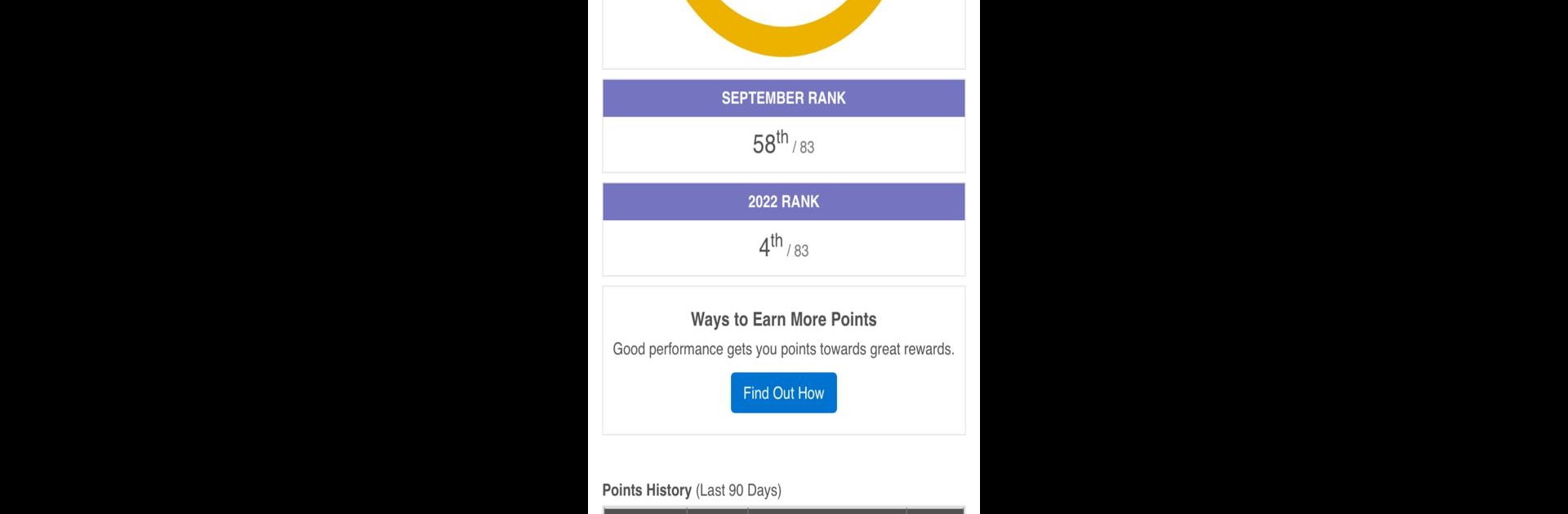Get freedom from your phone’s obvious limitations. Use OnShift Mobile, made by OnShift, a Productivity app on your PC or Mac with BlueStacks, and level up your experience.
About the App
OnShift Mobile makes it easy to stay in the loop with everything happening at work, all in one spot. Whether you’re checking your shifts or keeping up with community news, this app keeps you connected and organized right from your phone or—if you like working on a bigger screen—from BlueStacks on your computer. Expect a smooth experience that puts your schedule, pay info, and important updates front and center whenever you need them.
App Features
-
See Your Schedule
Instantly check when you’re working next, wherever you are. No more digging through emails or printed calendars—just open the app. -
Shift Requests Made Simple
Need to switch things up or snag an open shift? You can request and browse available shifts straight from your device. -
Stay in the Know
Get updates, messages, and important news from your workplace so you’re never left out of the loop. -
Track Rewards & Performance
If your community uses OnShift Engage, you can see your rewards points and performance stats without hassle. -
Quick Access to Earned Wages
For OnShift Wallet users, peek at your current earnings and even access wages before payday whenever you need a little extra. -
Exclusive Perks and Financial Help
With the right access, get member-only discounts and helpful financial counseling to make your daily life a bit easier. -
Easy Staffing Tools (For Schedulers)
Managers can quickly handle call-offs and see who’s available by using the up-to-date worker directory. Need to fill a shift? Send a message or call a team member directly from the app.
It’s a modern way to keep your work life simple, accessible, and always within reach—even if you prefer managing things through BlueStacks on your computer.
Eager to take your app experience to the next level? Start right away by downloading BlueStacks on your PC or Mac.