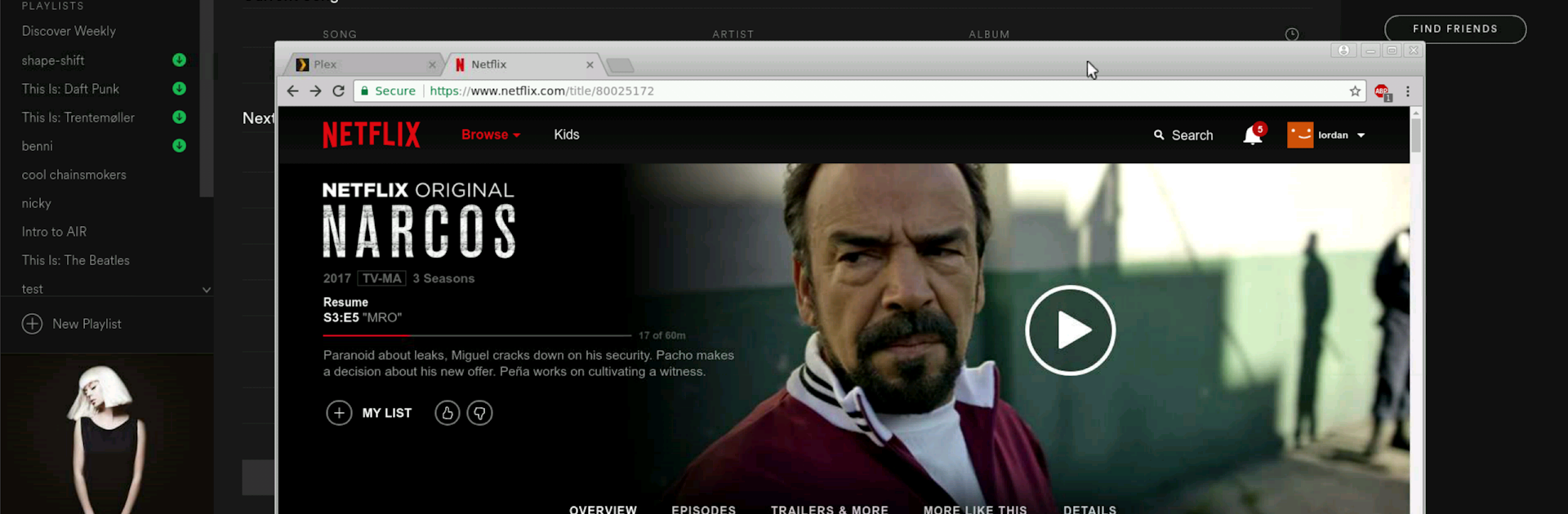Why limit yourself to your small screen on the phone? Run Opaque oVirt, RHEV, and Proxmox Client, an app by Iordan Iordanov (Undatech), best experienced on your PC or Mac with BlueStacks, the world’s #1 Android emulator.
About the App
Looking to stay on top of your virtual machines, no matter where you are? Opaque oVirt, RHEV, and Proxmox Client by Iordan Iordanov (Undatech) is built for system administrators and power users who want a solid, secure way to access, monitor, and control their cloud-based VMs straight from their Android device. With a focus on both speed and security, this productivity app lets you manage Proxmox, oVirt, or RHEV setups with plenty of options and just the right amount of tech-y flair—whether you’re working from your phone, tablet, or even via BlueStacks on your desktop.
App Features
-
Strong Virtualization Support
Enjoy direct integration with Proxmox, oVirt, and RHEV. You get full graphical access to your VMs, making remote management pretty straightforward. -
.vv File Compatibility
Opaque works seamlessly with virt-viewer and remote-viewer (.vv) files. Just grab your .vv files through your preferred web interface, and Opaque gets you connected in a snap. -
Solid Security
The app keeps your connections locked down with SSL encryption and supports both self-signed and commercially signed certificates—no stress about privacy. -
Two Factor Authentication
If you use Proxmox, you’ll appreciate built-in two-factor authentication options, including Yubikey and Google Authenticator. -
Audio In & Out
Listen to your VM’s audio or even record it—right from your device, as long as your hardware can handle it. -
Flexible Display & Controls
Adjust your remote desktop size, rotate your view automatically, and zoom in with pinch gestures. Pick from four mouse modes, and scroll using two fingers for a natural feel. -
Touch & Input Options
Multi-touch controls come standard, plus there’s single-handed mode for moments when you’ve only got one hand free. The app also plays nice with most Bluetooth input devices. -
USB Redirection (on Supported Devices)
Got Android 4.x or earlier with OTG support? Plug in your external hardware and interact with your VMs directly. -
Edit Connection Defaults
Tweak default settings for .vv connections right from the app’s main screen (just tap the wrench or find it in the menu). -
Automatic and Manual Connection Setups
Whether you’re a “set it and forget it” type or want more fine-grained control, the app’s flexible setup lets you choose what works best. -
BlueStacks Compatible
Prefer managing from your PC or Mac? You can run Opaque oVirt, RHEV, and Proxmox Client through BlueStacks—giving you that bigger screen experience without missing a beat.
BlueStacks brings your apps to life on a bigger screen—seamless and straightforward.