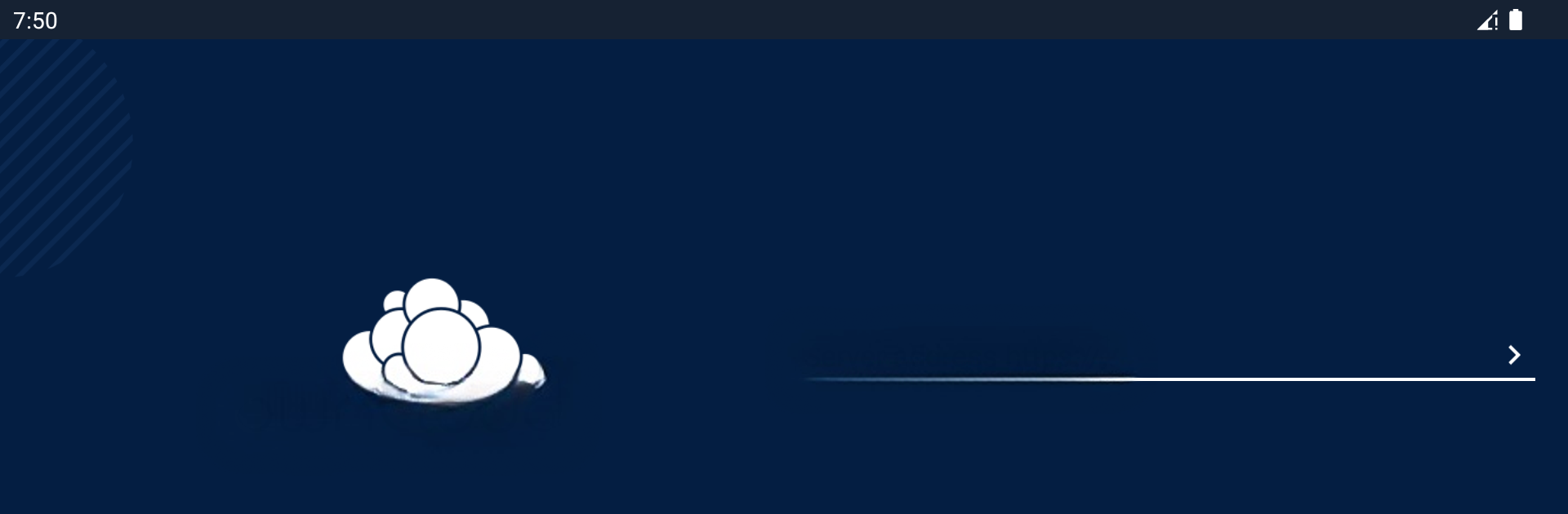Get freedom from your phone’s obvious limitations. Use ownCloud, made by ownCloud GmbH, a Productivity app on your PC or Mac with BlueStacks, and level up your experience.
So, ownCloud is basically a way to keep all your files in one spot that you control, rather than handing everything off to a big company’s cloud. Once someone sets it up with their own server (so not just any random online storage, it’s actually their server or an organization’s), the app acts as a bridge between that spot and all their devices. On mobile or on PC with BlueStacks, it’s pretty smooth: you can browse through your stuff, edit files, upload new things, and share with others without a lot of fuss. The whole point really stands out—total privacy, since you’re not relying on some faceless cloud storage service.
A cool thing is that it feels like having your own private Dropbox, except it’s way more locked down and customizable. Sync works just as you’d expect: change a file in one spot, and soon it’s up to date everywhere else. Plus, all the sharing isn’t just folder-by-folder, you can get specific with who sees what. For folks needing to keep certain documents safe and not floating somewhere unknown, it does all that heavy lifting, all while keeping everything in your own hands. Using it on a PC with BlueStacks makes managing files even easier, especially for anyone who prefers a bigger screen for organizing or quick edits. It’s not flashy or overloaded, but for staying in control of your own data, it gets right to the point.
Big screen. Bigger performance. Use BlueStacks on your PC or Mac to run your favorite apps.