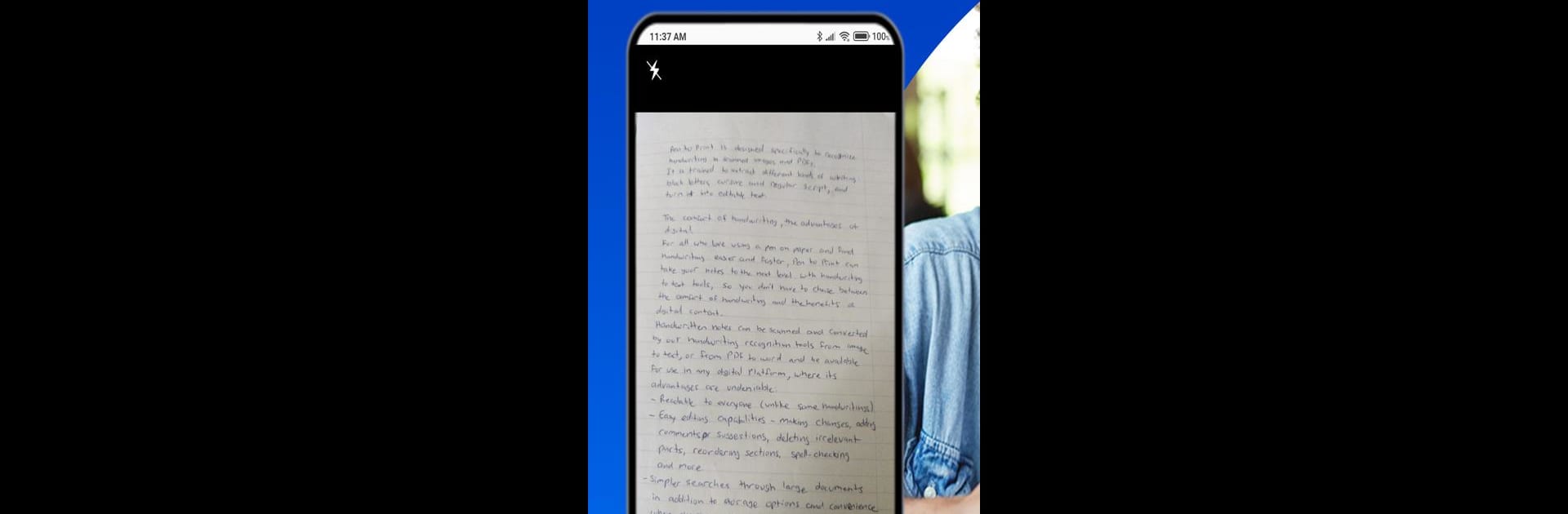Upgrade your experience. Try PenToPRINT Handwriting to Text, the fantastic Productivity app from Serendi LTD, from the comfort of your laptop, PC, or Mac, only on BlueStacks.
About the App
Ever wish you could turn your handwritten notes into digital text without the hassle? PenToPRINT Handwriting to Text by Serendi LTD is here to help. Whether you’re scribbling class notes, meeting minutes, or just love the feel of pen on paper, this Productivity app lets you scan your writing and convert it into editable, searchable text in just a few taps. No more struggling with clunky typing — now your handwriting can finally keep pace with your digital life.
App Features
-
Scan Handwritten Notes
Snap a picture of your handwritten pages — the app’s got you covered whether your handwriting is neat, a bit messy, or full-on cursive. -
Handwriting to Editable Text
It quickly turns your scribbles or script into editable digital content. Edit, search, and store your notes on any device or in the cloud. -
Works with Different Handwriting Styles
From block letters to speedy cursive, PenToPRINT Handwriting to Text recognizes all sorts of writing. Latin script is supported, so just make sure your scans are clear. -
Cursive Reader Power
Got handwriting that’s tough to read? The built-in cursive reading feature helps untangle even the most stubborn penmanship. -
Easy Export and Sharing
Want to email your notes, copy them elsewhere, or send them through your favorite messaging app? The export options let you share your converted text wherever you need. -
Perfect for Students and Professionals
Great for anyone who takes handwritten notes — students, teachers, meeting-goers, or folks who jot down to-do lists on the fly. -
Free to Try, More Features with Premium
Give the handwriting OCR a go for free and see how it works for your notes. Premium unlocks more editing, exporting, and sharing options if you want extra flexibility. -
Handwriting Quality Tips
For the best results, use clear images in good lighting with flat, unfolded paper — a quick rescan can make a big difference. -
Seamless on All Your Devices
Whether you’re on your phone, tablet, or running the app on your PC with BlueStacks, your notes are always accessible.
PenToPRINT Handwriting to Text brings the power of handwriting OCR right to your fingertips, bridging the gap between your paper notes and your digital world.
BlueStacks gives you the much-needed freedom to experience your favorite apps on a bigger screen. Get it now.