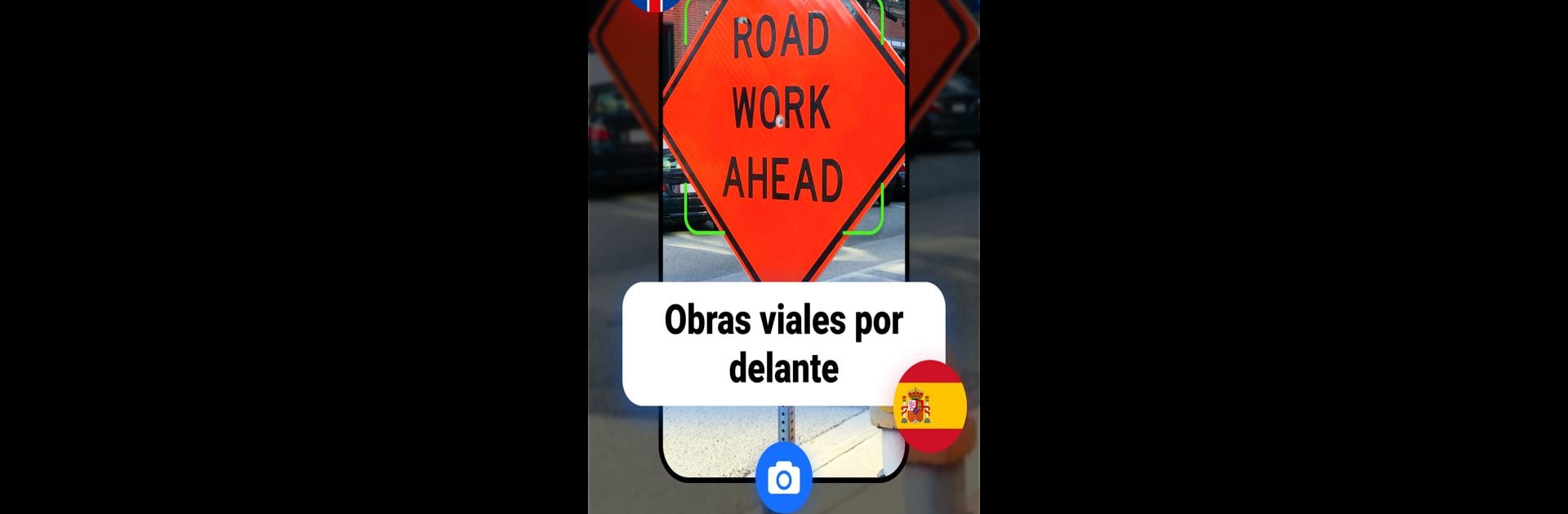Upgrade your experience. Try Photo Translator -CamTranslate, the fantastic Productivity app from Imagination AI, from the comfort of your laptop, PC, or Mac, only on BlueStacks.
Photo Translator -CamTranslate is one of those apps that comes in handy when you run into another language out in the world, or even just online. The idea’s simple: point your camera at whatever you need translated—a sign, a menu, a bit of paperwork—and the app does the heavy lifting and spits out the text in the language you pick. It’s nice not having to type everything by hand. What stands out is how many languages are supported, from English and Spanish to Korean, Hindi, Russian, Chinese, and a bunch more. The translation feels quick, and the accuracy’s not bad, especially once you get that camera lined up clearly.
The app uses some fancy OCR (optical character recognition) stuff to scan and read text from both new photos and anything you’ve already got saved on your device. There’s even a two-way conversation feature, so if someone replies or you need to keep chatting in another language, you just let the app do its thing back and forth. For folks traveling or dealing with lots of foreign documents, that’s actually useful. You can use voice translation too, and there’s a history feature so you can look back at what you’ve translated before. There’s even an offline mode, so you don’t need to panic about a WiFi signal in the middle of nowhere.
What’s cool is running it on PC with BlueStacks makes it easier if you’ve got bigger files or want to see things on a larger screen, especially since all the main tools work just like they do on your phone. Whether it’s snapping new pics or working with old screenshots, the whole process is straightforward—snap, translate, done. If multilingual confusion is a regular thing, this one sorts it out with way less hassle.
BlueStacks brings your apps to life on a bigger screen—seamless and straightforward.