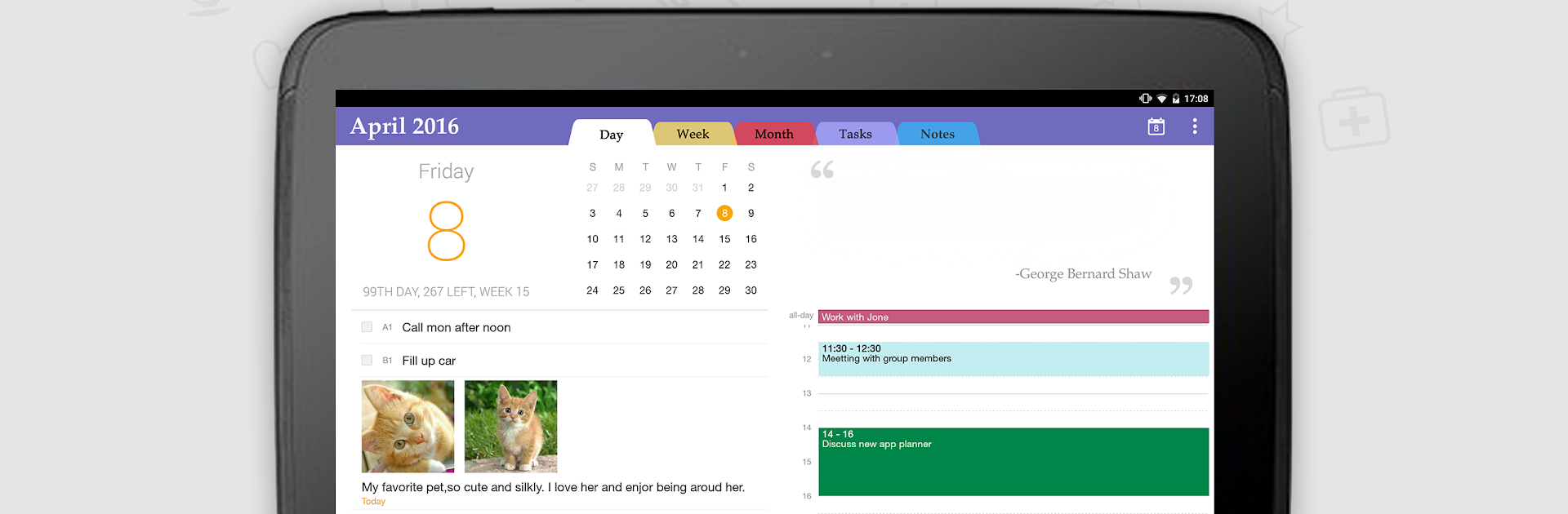Get freedom from your phone’s obvious limitations. Use Planner Pro – Daily Calendar, made by TinyWork Apps, a Productivity app on your PC or Mac with BlueStacks, and level up your experience.
About the App
If you’ve ever felt swamped by meetings, forgotten a birthday, or just craved a little more control over your daily chaos, Planner Pro – Daily Calendar might be right up your alley. Created by TinyWork Apps, this productivity tool doesn’t just give you a calendar — it gives you a single spot to organize tasks, events, and notes, all without needing a hodgepodge of different apps. Whether you’re a stickler for details or just like things neat and tidy, it’s designed to fit how you organize your day, your way.
App Features
-
All-in-One Planning
Keep your schedule, to-dos, and important notes together so you can ditch the endless app-switching. Events, tasks, even personal notes — it’s all right here. -
Calendar Sync & Flexibility
Easily connect to Google Calendar and display only the calendars you need. Planning a recurring weekly meeting or an all-day event? That’s no problem. You can view and sort your plans by day, week, or month, whichever works for you. -
Detailed Task Management
Create standalone tasks or organize larger projects by breaking them down into sub-tasks. Mark priorities, assign statuses, and set handy reminders — there’s plenty of built-in flexibility, so urgent projects don’t slip through the cracks. -
Pomodoro Focus Timer
Set up focused “work sprints” for studying or getting stuff done. You can pick the kind of activity, add reminders, choose from different sounds or white noise, and use either quick or manual timers to match your working style. -
Unlimited and Organized Notes
Jot down ideas without worrying about running out of space. Add as many notes per day as you need, and organize them by day, week, or month. Editing’s a breeze if you change your mind later. -
Customizable Views
Want your planner to open straight to your weekly schedule, or maybe your to-do list? You get to decide. Plus, you can set the first day of your week, hunt down old records with full-text search, and fine-tune how everything looks. -
User-Friendly Design
The interface is clean and intuitive, so whether you’re tech-savvy or easily lost in menus, you’ll find navigation smooth and straightforward. -
System Integration
For those who want even more control, Planner Pro – Daily Calendar can use permissions for your calendar, contacts, audio, and even your gallery (great for snapping notes with pictures or recording quick memos).
If using Planner Pro – Daily Calendar on PC sounds good, you can always run it with BlueStacks for an extra comfy, big-screen experience.
Eager to take your app experience to the next level? Start right away by downloading BlueStacks on your PC or Mac.