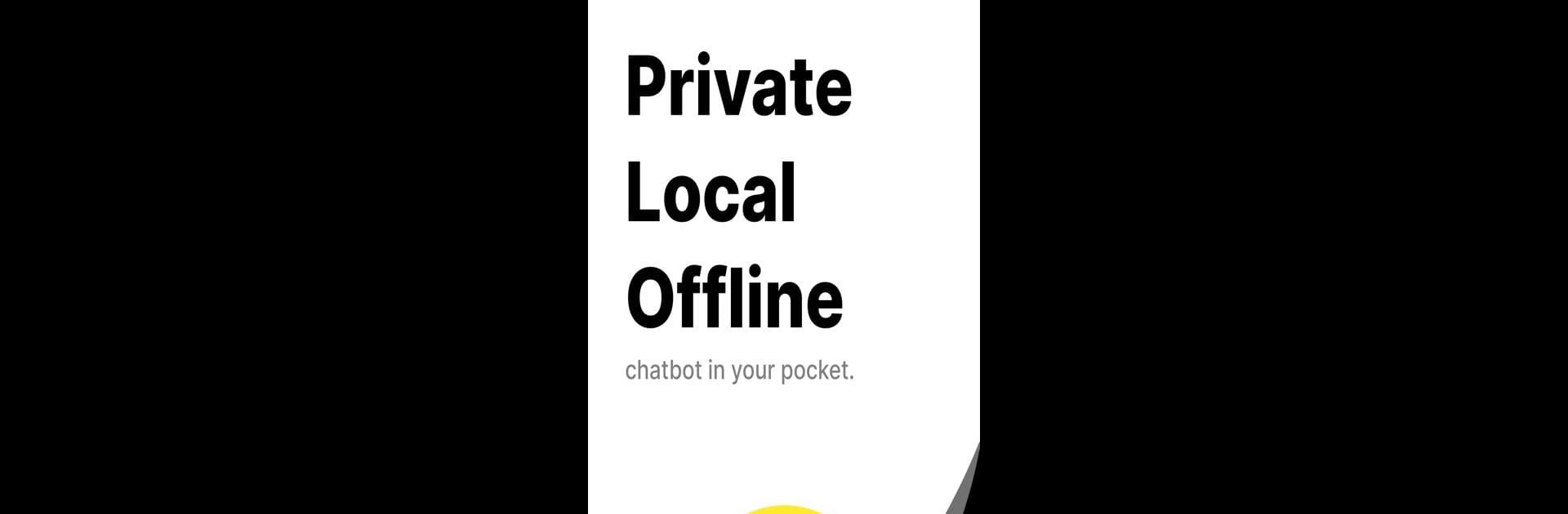What’s better than using PocketPal AI by LLM Ventures? Well, try it on a big screen, on your PC or Mac, with BlueStacks to see the difference.
About the App
Looking for an AI chat companion that actually respects your privacy? PocketPal AI by LLM Ventures puts private, intelligent chats at your fingertips—without letting your sensitive info leave your device. Want to chat with advanced AI or just ask it questions, all while knowing things stay local? That’s exactly what you get. It’s designed to be as straightforward as it is secure, making productive conversations simple and truly private.
App Features
-
Offline Chat Power
Talk with AI anytime, even if you’re totally off the grid. After a quick one-time setup, PocketPal AI lets you have secure conversations that don’t rely on a constant internet connection. -
Keep it Private
Everything stays between you and your device—nothing’s sent to the cloud. Your conversations are handled right on your phone, so you don’t have to worry about snooping or leaks. -
See AI in Action
Wonder how the AI’s performing? Benchmark its smarts directly on your own device, and if you want, share your results with others to compare. -
Easy Setup
Getting started is pretty straightforward: install PocketPal AI, connect long enough to grab the necessary model files, and you’re off. After that? Go ahead and chat offline as much as you want. -
Runs Smoothly on BlueStacks, Too
If you’re more into using your laptop or desktop, PocketPal AI works well on BlueStacks—so you can keep those private chats going wherever you are.
Let PocketPal AI help you get more done, without sacrificing peace of mind.
BlueStacks gives you the much-needed freedom to experience your favorite apps on a bigger screen. Get it now.