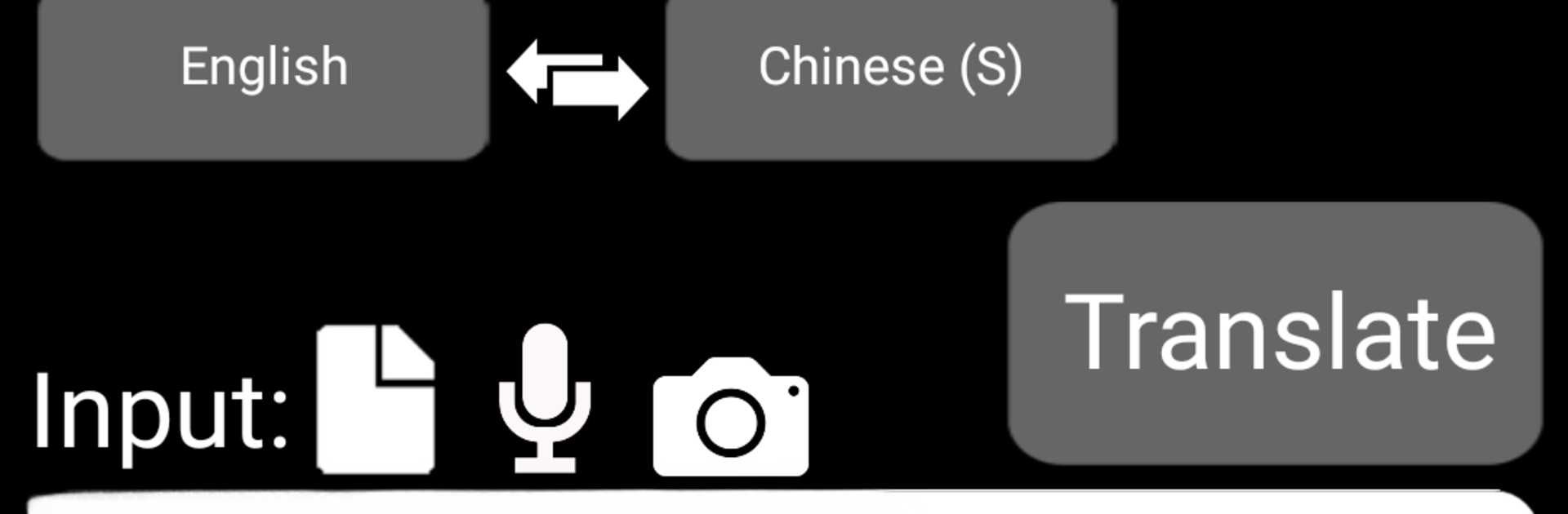Let BlueStacks turn your PC, Mac, or laptop into the perfect home for QTranslate, a fun Productivity app from RockCat Studio Limited.
QTranslate feels like one of those practical tools that earns a spot on the desktop. It handles the basics really well, so text, voice, and photo translations are all in one place. The translations come through fast and feel accurate enough for study, work, or travel. Running it on BlueStacks makes it nicer to use with a keyboard, especially when copying chunks of text or fixing a sentence before translating. There is a Travel mode that turns the screen into a chat style thread, so both sides of a spoken conversation show up as messages. That makes back and forth with someone in another language much less awkward.
What stands out is the speech side. It has American and British English voices, plus Cantonese and Putonghua, and the speed can be slowed down or sped up, which is great for practicing. It even supports classical Chinese, which is rare and kind of cool for history nerds. The photo translator is quick too. Snap a picture or drop in a screenshot and the app pulls the text right out. Bookmarks and History are solid, and you can add notes and back them up to the cloud, so study lists do not disappear. Sharing to chat apps or email is built in. The UI can switch between a few languages and there are simple themes. It covers a ton of languages, from Chinese, English, Japanese and Korean to French, Spanish, Russian, Arabic, Thai, Vietnamese, and more. On a laptop with BlueStacks, the whole thing just feels easier to manage, from long passages to swapping between windows. Voice recognition depends on the mic, but when it hears clearly, the real time results are quick.
Ready to experience QTranslate on a bigger screen, in all its glory? Download BlueStacks now.