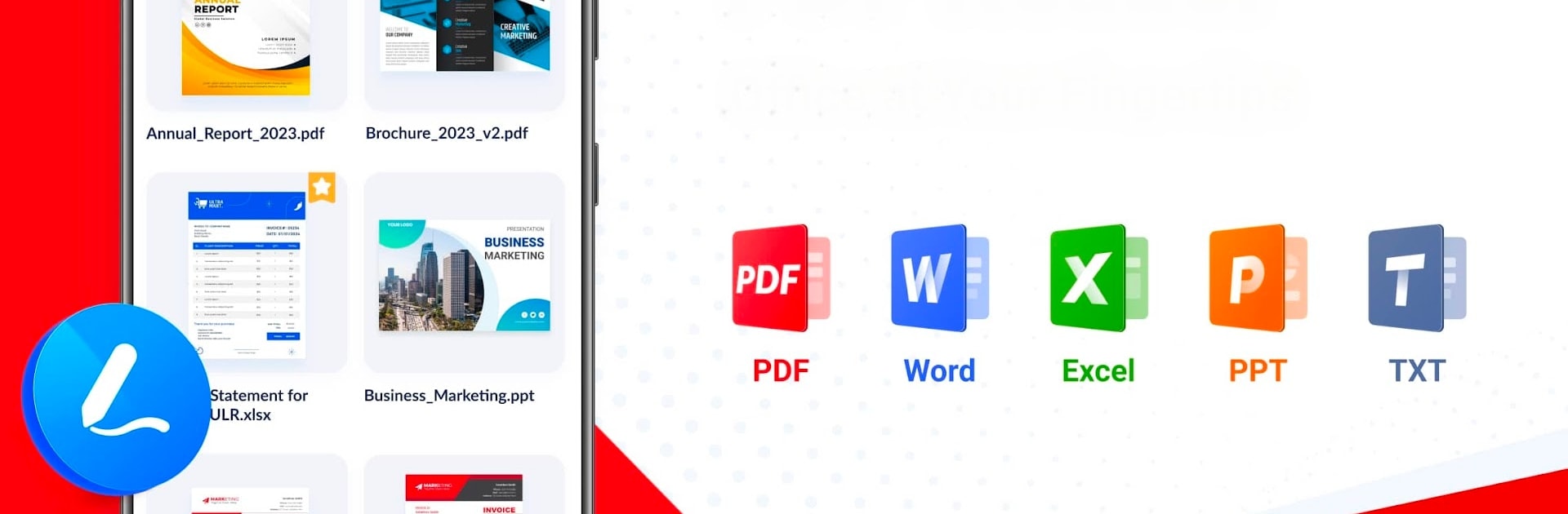What’s better than using PDF Reader – PDF Editor by Efficient Tools? Well, try it on a big screen, on your PC or Mac, with BlueStacks to see the difference.
PDF Reader – PDF Editor feels like that all-in-one viewer someone keeps meaning to install, then wonders why they waited. It opens more than just PDFs, so Word, Excel, PowerPoint, and plain text files sit together in one library. The app scans the device and lines everything up so files are easy to find, and it even handles password-protected PDFs without a fuss. On a PC through BlueStacks, the bigger screen makes long reports and slides a lot easier to read, and using the mouse wheel to scroll through continuous pages just feels natural. Thumbnails along the side help jump straight to a page, or type a page number if that is faster. Zoom is smooth, pages can be rotated, and printing straight from the app is there when needed.
Editing is the practical kind, not heavy-duty desktop stuff. Think renaming, deleting, starring favorites, and quick tweaks to how pages display. It converts images to clean PDFs that look tidy, and it runs offline so documents are always accessible on a flight or spotty Wi Fi. The file manager view is surprisingly helpful, showing size, location, last opened time, and letting users share files out to other apps. Performance is snappy, even with larger documents. It does not replace a pro editor for filling forms or changing text yet, but the app hints at that coming later, along with scanning to PDF and e-signatures. For someone who just needs to read, search, jump around, and keep everything organized, this is easy to live with day to day.
Ready to experience PDF Reader – PDF Editor on a bigger screen, in all its glory? Download BlueStacks now.