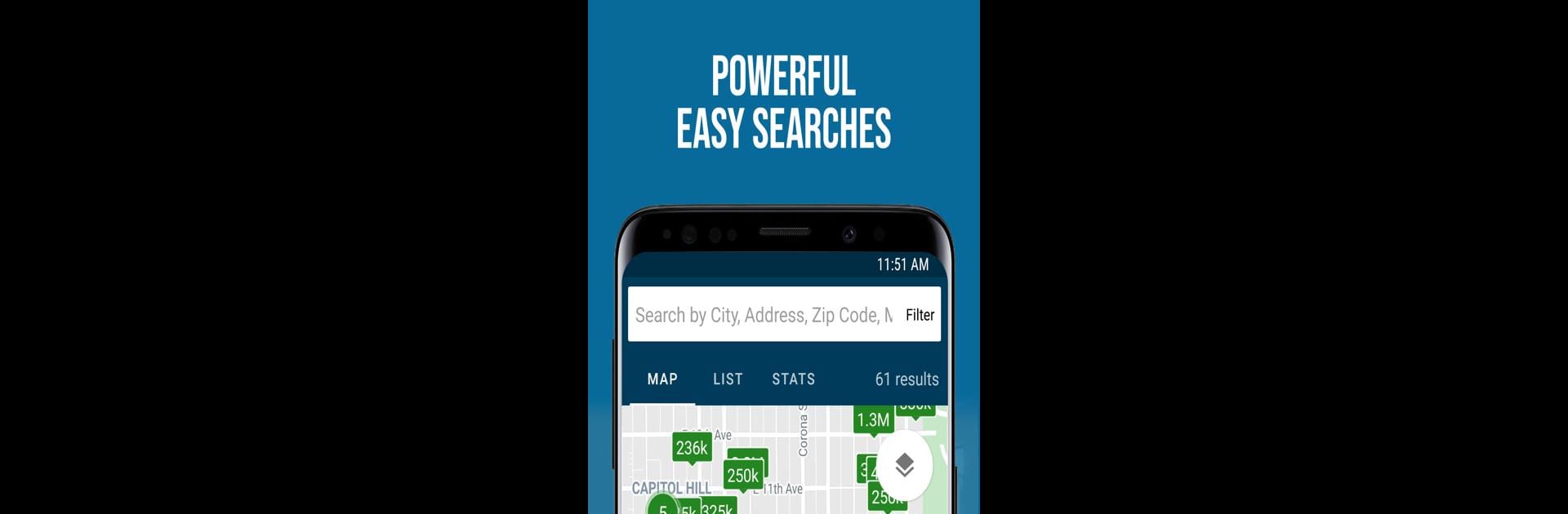Why limit yourself to your small screen on the phone? Run REcolorado, an app by REcolorado, best experienced on your PC or Mac with BlueStacks, the world’s #1 Android emulator.
About the App
Looking for your next place in Colorado or helping others find theirs? REcolorado makes the search easy and keeps you in the loop every step of the way. Whether you’re house hunting or working with real estate clients, this app serves up real, up-to-the-minute details straight from local experts. You can check out the latest listings, stay connected with agents, and manage your search with just a few taps.
App Features
-
Instant Home Search
Browse homes for sale across Colorado in seconds. Filter by location, address, and even specific needs—so if you’re picky, great. The info here comes right from the state’s largest MLS, so what you see is what’s really out there. -
Detailed Listings
Get all the nitty-gritty: photos, price history, property details, and agent remarks, straight from the MLS. It’s exactly what agents see. -
Favorites at Your Fingertips
Save the homes that catch your eye or might be “maybes.” You can always pull them up later, whether you’re on your phone or logged in elsewhere. -
Agent Collaboration
Message your agent right in the app. Share listings, request showings, or get feedback on a home—all in one ongoing chat, synced to your REcolorado Client Portal so nothing gets lost. -
For Real Estate Professionals
Access all your tools on the go. See agent-only details, market stats, and property histories. Suggest listings to clients, sync contacts, and keep tabs on all communications. Post open houses to Facebook and even personalize the app for your business. -
Seamless Experience Across Devices
Whether you’re using your phone or trying it out on your computer with BlueStacks, everything syncs—favorites, suggested homes, client notes, you name it.
Switch to BlueStacks and make the most of your apps on your PC or Mac.