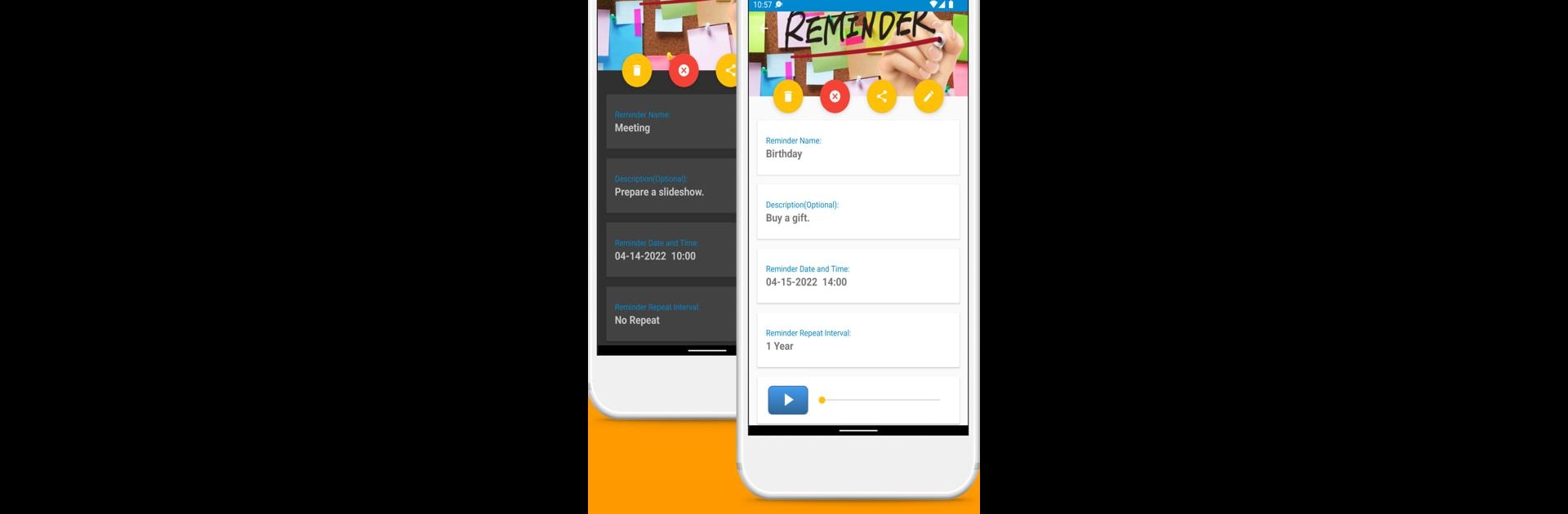Why limit yourself to your small screen on the phone? Run Reminder, an app by Önder Çağlar, best experienced on your PC or Mac with BlueStacks, the world’s #1 Android emulator.
About the App
It’s easy to let important dates, appointments, or just simple daily tasks slip your mind—life gets busy! That’s where Reminder by Önder Çağlar steps in. This straightforward Productivity app is designed to keep you organized and on top of everything, whether it’s a birthday, medication, or just remembering to water the plants. You’ll find it’s easy to set up, flexible for all kinds of reminders, and (let’s be honest) it might just save you from forgetting that one thing you can’t believe you forgot last time. Plus, if you’re using BlueStacks, managing your reminders right from your computer is a breeze.
App Features
-
Quick Task Creation
Add new reminders and notes in seconds—no complicated steps, just set it up and move on with your day. -
Super Flexible Repeats
Need daily, weekly, monthly, or even yearly notifications? Got you covered. You can set recurring reminders for just about any time frame. -
Customize Everything
Pick your favorite colors, adjust text size, choose your own notification sounds or ringtones, and even set up night mode for late-night planning. -
Complete Control Over Notifications
Get gentle (or not-so-gentle) nudges with options for sounds, vibrations, snooze durations, and more, so reminders fit your style. -
Stay Organized Your Way
Sort reminders by date, time, or priority. You can prioritize those life-or-death deadlines or keep it casual for daily errands. -
Multiple Viewing Options
Flip through all, today’s, tomorrow’s, or upcoming reminders with an easy planner interface. -
Voice Commands and Recordings
Don’t want to type? Just talk. Add reminders with your voice or attach an audio note if there’s more to say. -
Attach Photos to Reminders
Want a visual kick? Snap a pic and link it to your task, whether it’s a bill, a to-do, or a bucket list item. -
Widget Support
Glance at your upcoming tasks right from your home screen, no need to even open the app. -
Backup & Restore
Keep your reminders safe with online backup options or export everything to your device, including Excel support. -
Password Protection
Lock down your private reminders with an extra layer of security, just for peace of mind. -
Choose Your Style
Whether you like 24-hour or AM/PM clocks, different date formats, or custom picker themes, the options are there. -
Specialized Reminders
Easily create lists for water intake, birthdays, medical dosages, bills, anniversaries, and just about anything else you don’t want to let slip. -
Works Seamlessly with BlueStacks
Prefer handling your reminders on a larger screen? The app is fully compatible—setting up and editing notes on your computer couldn’t be simpler.
Big screen. Bigger performance. Use BlueStacks on your PC or Mac to run your favorite apps.