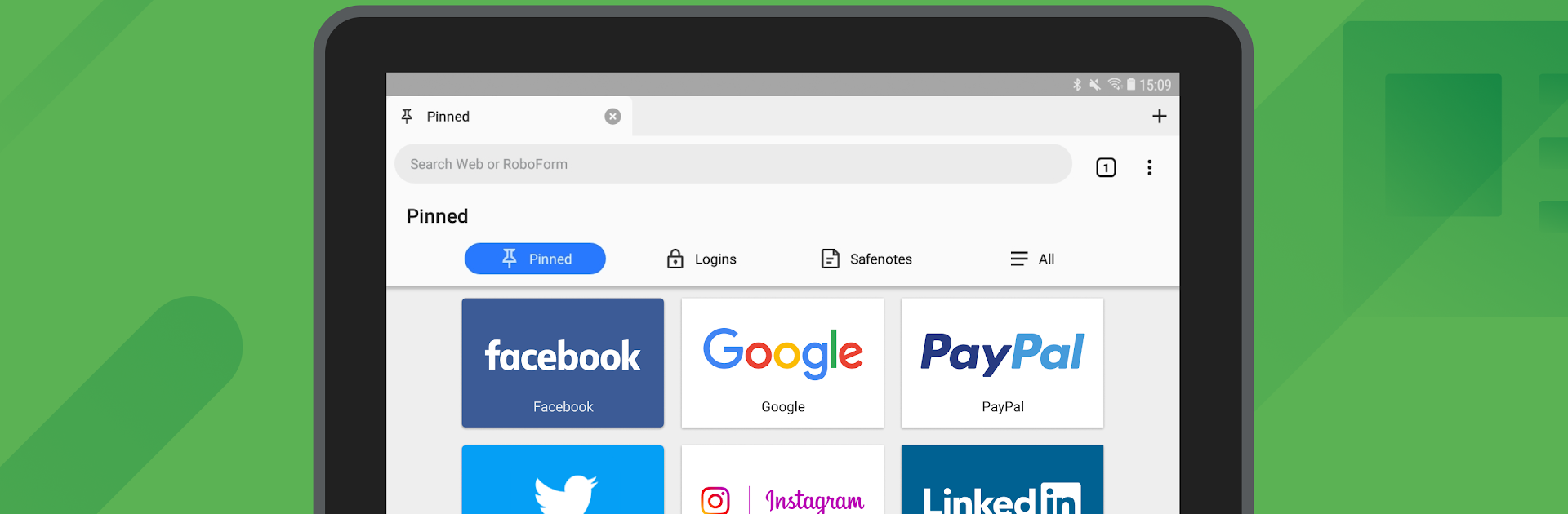Multitask effortlessly on your PC or Mac as you try out RoboForm Password Manager, a Productivity app by Siber Systems Inc on BlueStacks.
About the App
If you’ve ever struggled to keep track of all your passwords, you’ll probably appreciate what RoboForm Password Manager has to offer. This handy tool from Siber Systems Inc is designed to keep all your logins, passwords, and important personal details locked up tight yet always at your fingertips. Whether you’re handling dozens of accounts or just tired of hitting “forgot password,” RoboForm Password Manager can bring a lot more peace of mind—and speed—when managing your digital life.
App Features
-
All-in-One Password Storage
Keep every password, username, and login safe in a single, secure vault. No more sticky notes or repeated passwords. Everything you need is protected and organized in one place. -
Master Password Simplicity
With just one main password—the only one you need to remember—you can securely access your vault and all stored info. -
Super-Fast Logins
RoboForm Password Manager can fill in your passwords instantly on websites or in apps. A tap or click, and you’re in. It even saves new passwords as you go. -
Strong Password Generation
Tired of thinking up new passwords? Let RoboForm create unique, ultra-secure passwords for you, so you don’t have to. -
Smart Organization
Sort your passwords into folders and sub-folders, and pin your favorites for quick access. -
Wear OS Support
There’s a companion version for Wear OS, so quick password checks are available right from your wrist—with shortcut tiles for faster access. -
Seamless Autofill & Import Tools
Autofill works across browsers and apps (including Chrome). You can import your passwords from old managers or browsers—super handy if you’re moving everything to RoboForm. -
Multi-Device Sync (Premium)
Keep your passwords updated and synced no matter what device you’re using. Computers, tablets, phones—changes show up everywhere. You can also securely share individual logins if you upgrade. -
Store More Than Just Passwords
Save credit cards, bank info, software license keys, and Wi-Fi passwords. Need to fill out a long checkout page? RoboForm finishes those forms automatically. -
Emergency Access & Family Plans (Premium)
Assign a trusted contact who can access your info if there’s ever an emergency. Or, grab a Family plan to cover everyone under one subscription. -
Top-Notch Security
Everything you save is locked down with strong AES 256 encryption. Add another layer of safety with two-factor authentication, and control access with Touch ID or a PIN. The app automatically logs out after inactivity for extra protection. -
Customization
Pick between light and dark themes to match your mood or your device. -
Easy Support
Got questions? Help is close by, with 24/7 email support and live chat during business hours.
Experience RoboForm Password Manager smoothly on BlueStacks, too—making your password management even more hassle-free if you prefer working from your computer.
BlueStacks brings your apps to life on a bigger screen—seamless and straightforward.