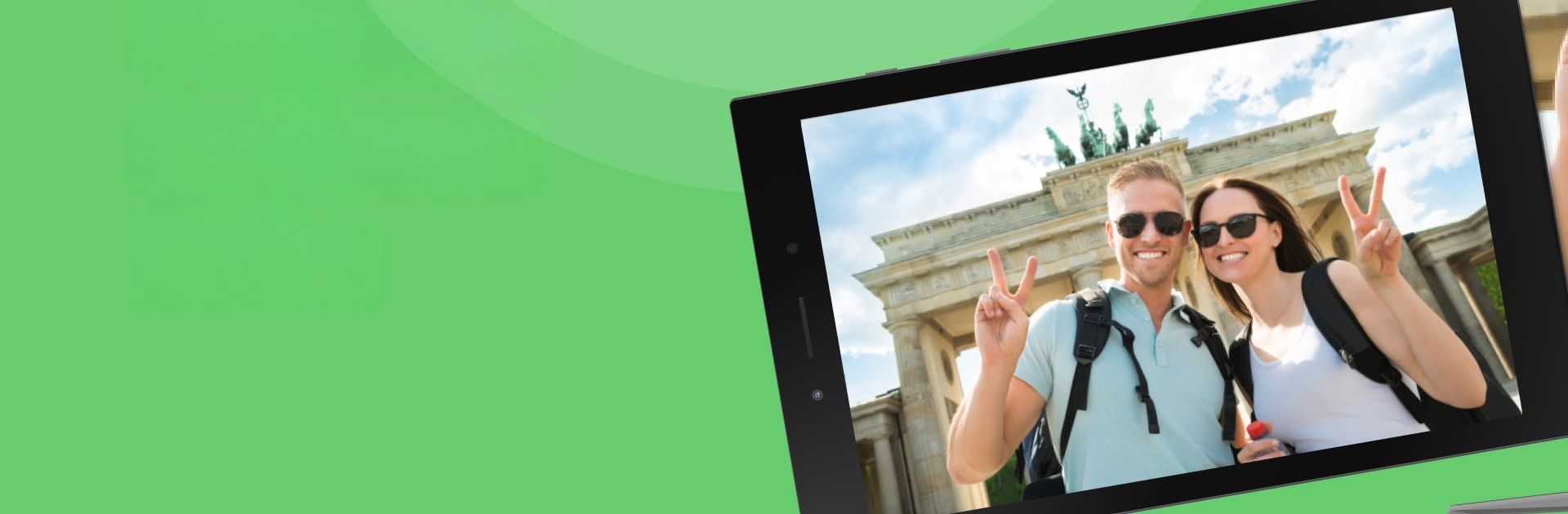Let BlueStacks turn your PC, Mac, or laptop into the perfect home for Roku Screen Mirroring + Cast, a fun Productivity app from AirBeamTV BV.
About the App
Ready to make your daily streaming way more flexible? Roku Screen Mirroring + Cast by AirBeamTV BV lets you share just about anything from your phone or tablet straight onto your Roku TV. Whether you’re flipping through photos, binging your favorite shows, or streaming that must-see sports event, this Productivity app is all about turning your small screen into a big one—no tangled cables, no fuss. And if you’re kicking things off from BlueStacks, you’ll find getting started is a breeze.
App Features
-
Quick Screen Mirroring
Mirror your phone or tablet screen directly to your Roku TV or Roku Stick. It’s fast, wireless, and straightforward—throw your favorite content up there in a few taps. -
Easy Video & Photo Casting
Cast movies, web videos, and even your latest snapshots to the big screen. Movie nights or family photo sharing just got way simpler. -
Live Sports & Events
Want the match or a live stream up on your TV? No problem. Stream live sports, news, or any real-time event right from your device. -
Remote TV Control
Lost the remote again? Control your Roku TV using your device—switch apps, play, pause, and more, all with a swipe of your finger. -
Simple Setup
Connect your Android device and Roku to the same WiFi and you’re good to go. No complicated pairing or weird steps. -
Works Across Roku Devices
Supports Roku TVs, Roku Sticks, and any device running the Roku operating system, all handled by AirBeamTV’s reliable tech. -
Smooth, Reliable Streaming
Enjoy a seamless mirroring experience for most content, though heads up—some third-party apps may block screen sharing due to DRM protection.
BlueStacks brings your apps to life on a bigger screen—seamless and straightforward.