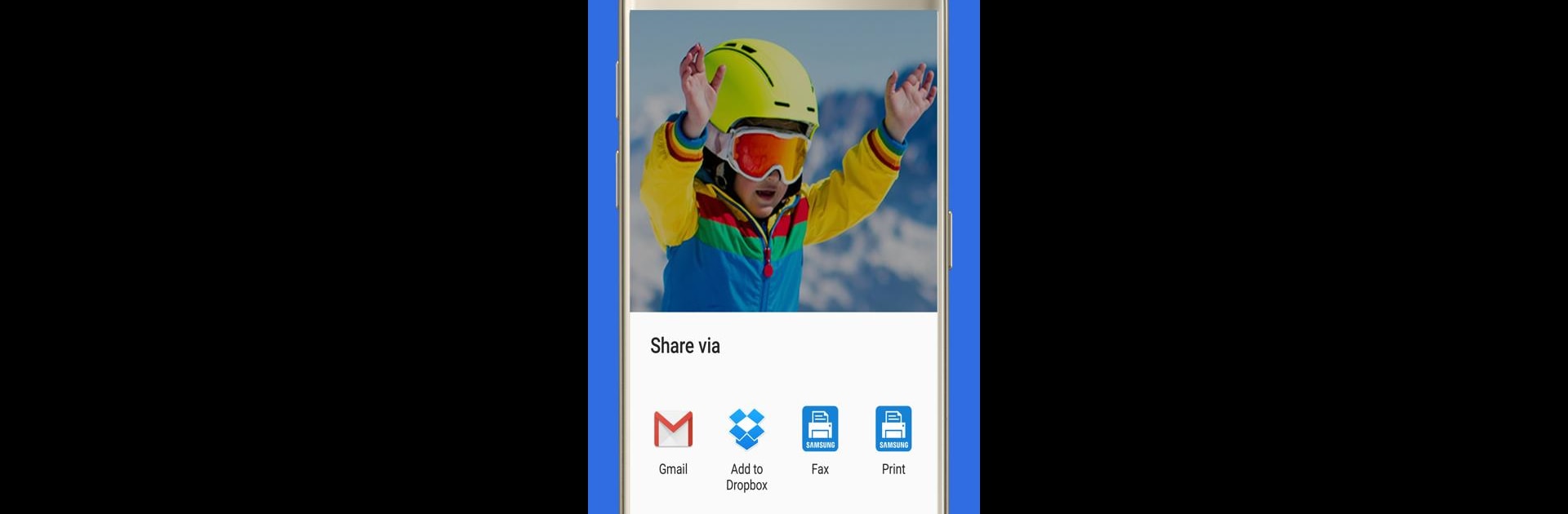Why limit yourself to your small screen on the phone? Run Samsung Print Service Plugin, an app by HP Inc., best experienced on your PC or Mac with BlueStacks, the world’s #1 Android emulator.
About the App
Looking to print stuff straight from your Android device with minimum fuss? Samsung Print Service Plugin makes it way easier to send photos, recipes, or important docs to your printer, all wirelessly. Whether you’re at home, in the office, or in a coffee shop working on your phone or tablet, this tool keeps everything super simple and quick—no extra apps, no tangles. The plugin works behind the scenes, turning your favorite device into a little powerhouse of productivity.
App Features
-
Wireless Printing Everywhere:
Effortlessly print photos, web pages, PDFs, or work files directly from your phone or tablet. No cables, no complicated setup—just connect and print on any compatible printer. -
Supports Tons of Printer Brands:
Works seamlessly with many popular brands like HP, Canon, Brother, Epson, Dell, Samsung, and others that support Mopria technology. Most new printers are covered, so you don’t have to worry about compatibility. -
Customizable Print Settings:
Want to print double-sided? Need to adjust color, paper size, or how many copies you’re making? You’ve got full control over your print jobs from your device. -
Works With Your Favorite Apps:
If an app supports Android printing (like Chrome, Gmail, Photos, or even Office apps), you’ll usually find a print option right in the menu. Many others let you tap “Share” and choose the Samsung Print Service Plugin to get things going. -
Compatible With Most Android Devices:
Pre-installed on many Samsung Galaxy phones and tablets (think Galaxy S4, S5, S6, S7, and a bunch more). Got another Android device running KitKat (4.4) or higher? Just install the plugin and you’re set. -
Easy Set-Up:
If printers don’t show up right away, just head into your device settings, find “Printing,” and flip on the Samsung Print Service. You’ll be up and running fast. -
Automatic Updates Kept Simple:
The plugin keeps itself updated, so when new features (or bug fixes) come out, your phone will nudge you. You can even set updates to happen automatically. -
Flexible Usage on Different Platforms:
You can use Samsung Print Service Plugin on your phone or tablet, and if you prefer a bigger screen, it also works smoothly on BlueStacks.
Ready to experience Samsung Print Service Plugin on a bigger screen, in all its glory? Download BlueStacks now.