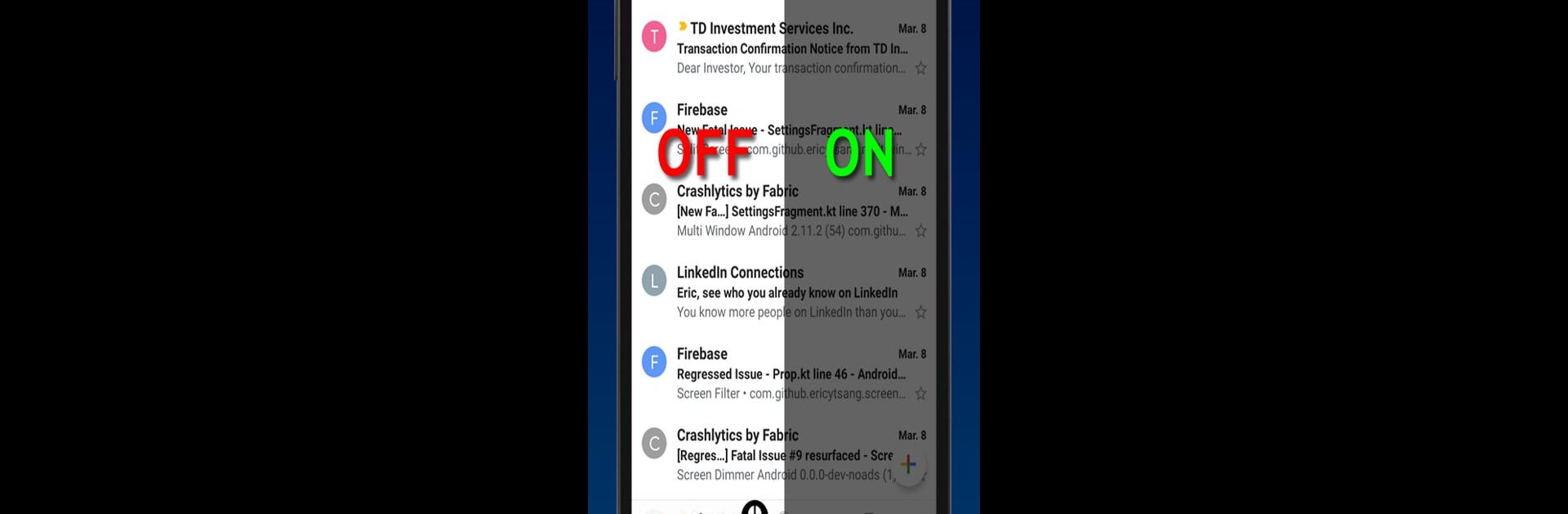Upgrade your experience. Try Screen & Notifications Dimmer, the fantastic Productivity app from etsang, from the comfort of your laptop, PC, or Mac, only on BlueStacks.
About the App
If you find yourself squinting at your phone at night or just want a smoother, glare-free experience, Screen & Notifications Dimmer from etsang is here for you. This handy Productivity app takes the stress off your eyes, whether you’re scrolling through socials late at night or reading in a dim room. It’s more than a simple brightness tweak—it gives you control over both your screen and notification shade, so you can enjoy comfortable brightness, your way.
App Features
-
Screen & Notification Shade Dimming
Not just your main display—Screen & Notifications Dimmer lets you lower the brightness of your notifications too. This way, nothing jumps out at you unexpectedly when you’re winding down. -
Adjustable Intensity & Transparency
Prefer things really dim or just a little softer on the eyes? Slide to set the exact level that feels right, right from the app or through your notifications drawer. -
Color Filter Choices
Pick a tint that soothes your eyes best. Whether you like a warm orange or a cooler shade, it’s your call—blue light doesn’t get to boss your sleep around. -
Smart Scheduling & Sun Scheduler
Set it and forget it—the dimmer can kick in automatically at your chosen times, or even follow the sun based on your location. No nightly routine adjustments necessary. -
Shake to Disable
Need full brightness in a hurry? Just give your phone a shake to switch off the dimming filter in an instant. -
Quick Access Toggles
Want control at your fingertips? Use the notification controls or quick settings tile for easy on/off access anytime.
Screen & Notifications Dimmer also works smoothly if you’re using BlueStacks, making screen time easier on your eyes no matter where you’re multitasking.
Big screen. Bigger performance. Use BlueStacks on your PC or Mac to run your favorite apps.