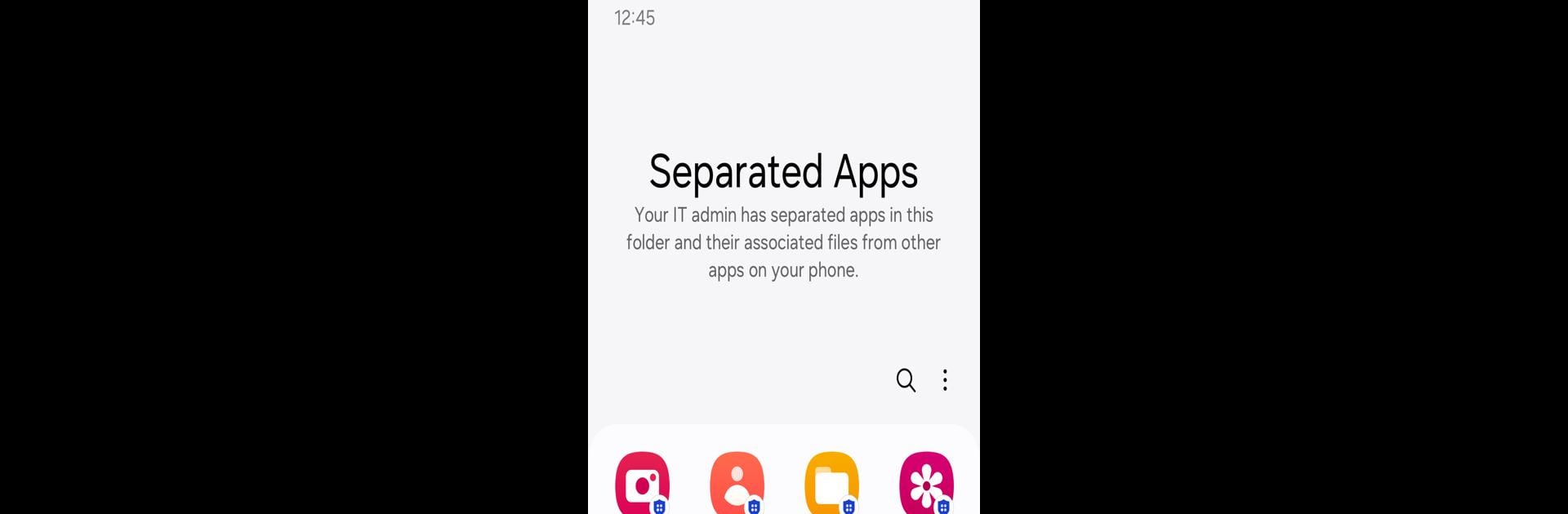Let BlueStacks turn your PC, Mac, or laptop into the perfect home for Separated Apps, a fun Productivity app from Samsung Electronics Co., Ltd..
About the App
Ever feel like your work and personal apps get a little too mixed up? Separated Apps by Samsung Electronics Co., Ltd. is here to help keep things neat and secure, especially for companies that want to protect their business info. It’s built for a work environment, making it easy for IT admins to keep certain apps in a secure, separate spot—so sensitive work data stays exactly where it should.
App Features
-
App Isolation for Security
Move selected apps into a dedicated, secure work-only space on fully managed devices. Perfect for companies that want to keep business apps separated from everything else. -
Smooth Setup for IT Teams
IT admins can easily pick which apps get installed inside the safe area—think Chrome, Microsoft Office (if your device supports it), Samsung’s own apps like Calendar, Camera, Gallery, MyFiles, and Video. -
Flexible Management
Simple controls help IT admins manage which third-party or corporate apps belong in each space, all through the company’s existing device management system. -
Optional Permission Controls
Decide if you want to allow notifications inside the separated area—either way, the service keeps running as intended. -
Great Support for Enterprise Needs
Designed with security and compliance in mind, making enterprise-level management less of a headache.
You can even access Separated Apps on your PC when running Android apps with BlueStacks, which makes multitasking a bit more comfortable.
Eager to take your app experience to the next level? Start right away by downloading BlueStacks on your PC or Mac.