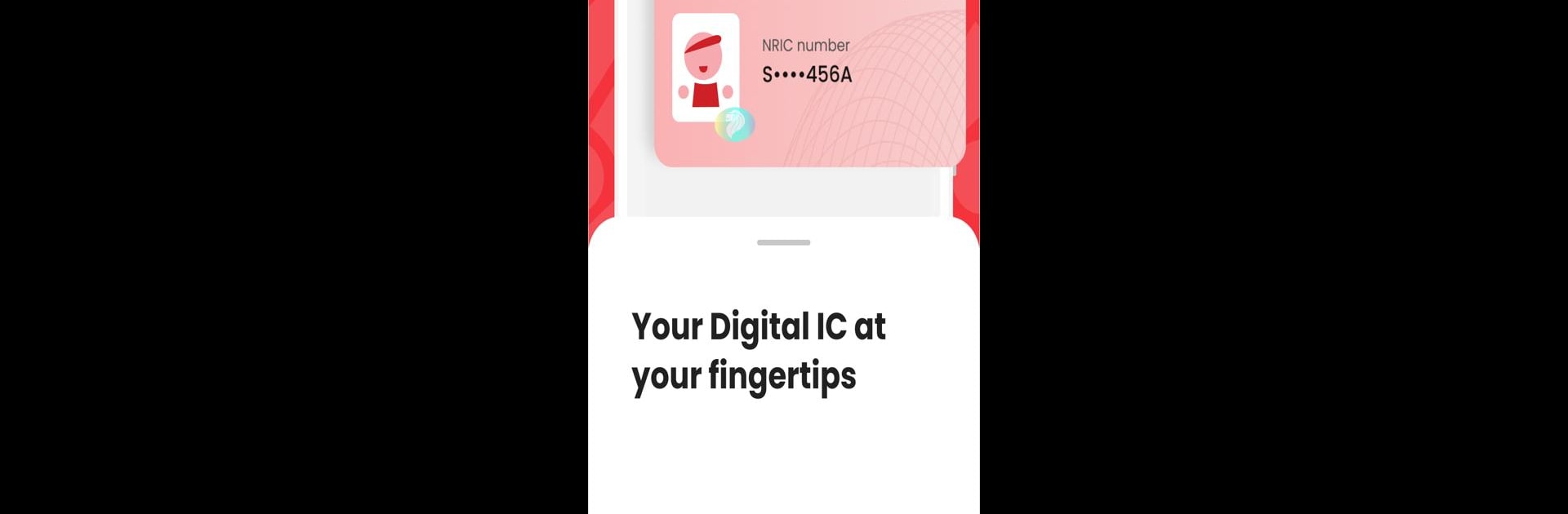Multitask effortlessly on your PC or Mac as you try out Singpass, a Productivity app by Government Technology Agency on BlueStacks.
Singpass is kind of like a one-stop shop for handling all sorts of government stuff, but in a way that’s surprisingly smooth. Unlocking it feels super easy—just a fingerprint, face recognition or a quick passcode and everything is there. There’s no need to juggle different passwords or try and remember login details, especially with the QR login option. The QR thing means you can just scan to get in or connect to other services, which saves time, especially if you’re logging in to various sites often. What stands out is how it pulls together all sorts of details like CPF info, HDB records, passport dates and more, so there’s no jumping around to find everything. Plus, there are shortcuts in the app for popular services, so those are just a tap away.
The digital signing feature is handy too. Being able to sign stuff securely without needing to print anything is a real time-saver. There’s also an Inbox section for notifications, so you don’t miss government messages, and if you need to verify who you are in-person, there’s a QR scanner built in. Getting started doesn’t take long—just a phone, internet, then a simple setup before you’re ready to go. The app also works smoothly on PC with BlueStacks, so someone who prefers a bigger screen can use it there. It only runs on one device at a time though, so switching from phone to PC means signing out first. Basically, Singpass makes official tasks feel way less of a hassle and puts everything in one spot.
BlueStacks gives you the much-needed freedom to experience your favorite apps on a bigger screen. Get it now.