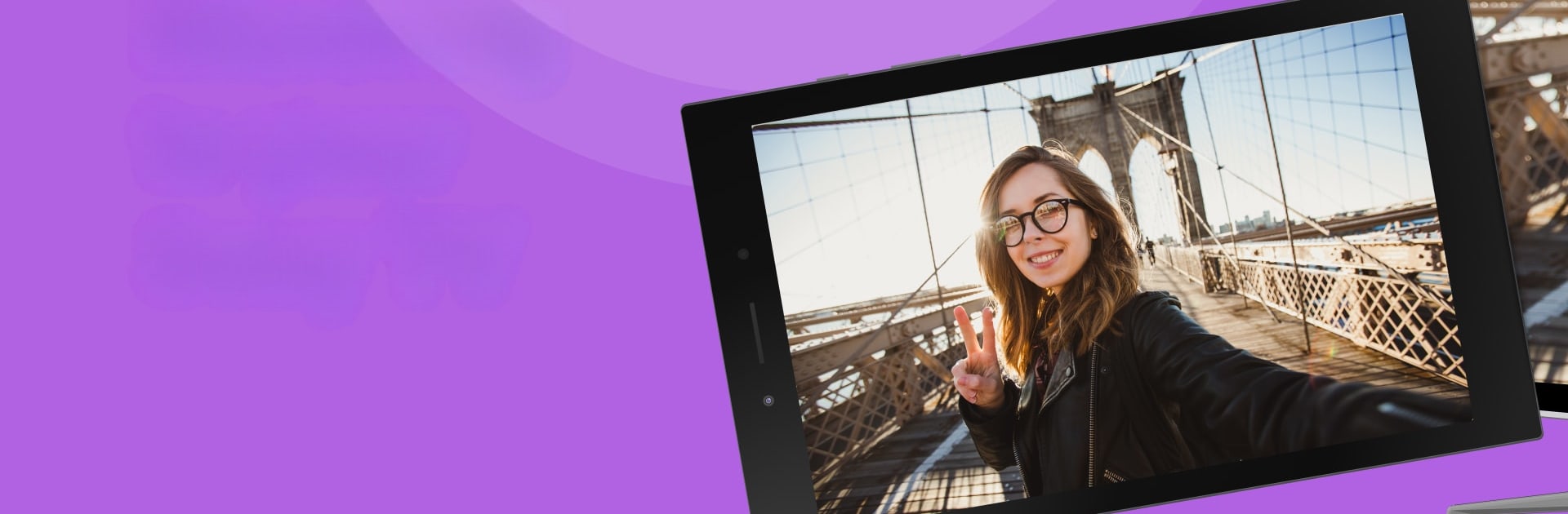Upgrade your experience. Try Sony TV Screen Mirroring, the fantastic Productivity app from AirBeamTV BV, from the comfort of your laptop, PC, or Mac, only on BlueStacks.
About the App
Ever wished you could show off your phone’s photos or stream videos right onto your Sony TV screen—without any extra cables or gadgets? Sony TV Screen Mirroring makes that super easy. Designed by AirBeamTV BV, this productivity app lets you mirror whatever’s happening on your Android device straight to your Sony Smart TV. Whether you’re sharing memories with family or feeling like that movie deserves the big screen, you can expect a smooth, user-friendly experience every time.
App Features
-
Quick Wireless Connection
Forget digging around for wires—just make sure your phone and Sony TV are on the same WiFi, and you’re good to go. -
Big Screen for Everything
Watch your favorite clips, show off vacation photos, browse apps, or present slides—all from your phone onto your Sony TV’s large display. -
Works with Sony Bravia & Android TVs
Got a Sony Smart TV from 2012 or later? Chances are this app will work like a charm, including with Bravia and Android TV models. -
Remote Casting Made Simple
Control what’s shown on your living room TV from wherever you are in the house—just a tap on your phone or tablet does the trick. -
No Extra Hardware Required
No adapters, cables, or expensive dongles necessary—just the app and your existing devices. -
Great for Work or Fun
Whether it’s for streaming a show with friends, showing off a presentation at work, or screen sharing with family, the experience is quick and easy. -
Free to Use
Casting from your Android device to your Sony TV doesn’t cost a thing.
Just a heads up: a few third-party streaming apps like Netflix and Disney might block screen mirroring, but everything else on your device is fair game. Give it a whirl on BlueStacks if you want to try out Sony TV Screen Mirroring in another environment.
BlueStacks brings your apps to life on a bigger screen—seamless and straightforward.