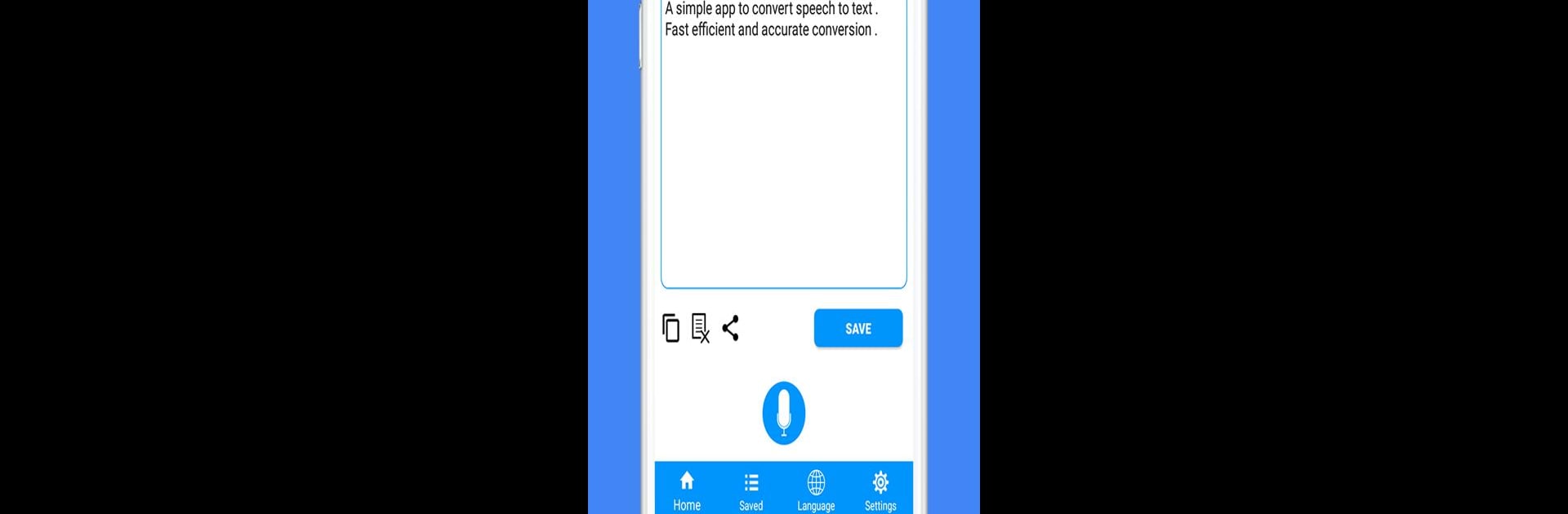What’s better than using Speech to Text : Voice Notes & Voice Typing App by Learning Easy? Well, try it on a big screen, on your PC or Mac, with BlueStacks to see the difference.
Using Speech to Text: Voice Notes & Voice Typing App on PC with BlueStacks makes voice typing feel a lot smoother, especially for anybody who just wants to talk instead of type everything out. The app listens to you and turns what you say into text almost instantly, which is honestly a lifesaver if someone is always making notes, writing stuff down, or has to handle a lot of messages. What’s impressive is how it works with so many languages—you can speak in pretty much any main language, and it’ll figure it out, turning what you say into text as you go. That’s pretty useful, whether for work stuff or staying in touch with people who use different languages.
There’s also a text-to-speech side, so if you’ve got a note and want to hear it back or even just need it read aloud, that’s covered. It actually works both ways—you can talk and get text, or type/paste some text and have the app read it out to you. Sharing notes is straightforward, too. The app lets people send off their notes or messages anywhere, from messaging apps to email. What stands out is how you can just use your voice for practically everything, so typing on a keyboard is almost unnecessary, especially when running the app on a bigger screen. Editing notes is simple, and converting long talks or even full-on conversations into written notes is pretty reliable. It’s good for those who need to save time or just want to skip typing altogether and stay organized.
BlueStacks gives you the much-needed freedom to experience your favorite apps on a bigger screen. Get it now.