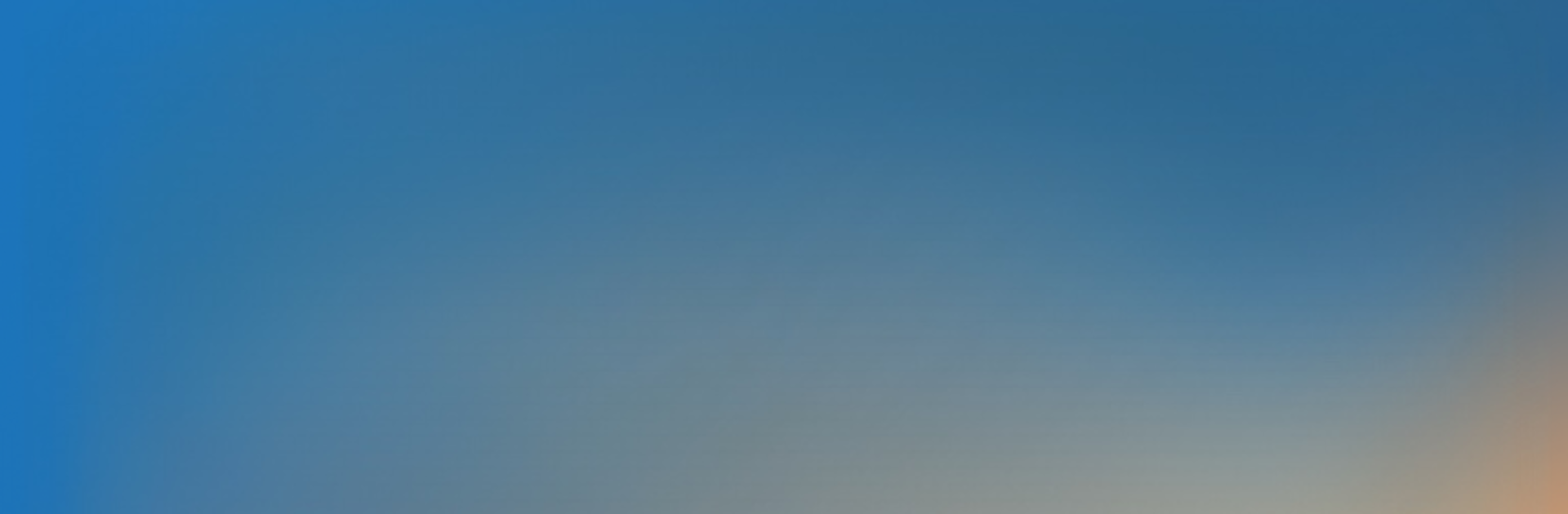Upgrade your experience. Try Supremo Remote Desktop, the fantastic Productivity app from Nanosystems, from the comfort of your laptop, PC, or Mac, only on BlueStacks.
About the App
Sometimes you just need to get into your work computer—or help out a friend—without jumping through hoops. Supremo Remote Desktop, from Nanosystems, is built for those moments when you want remote access to a PC or server right from your Android device. Whether you’re managing files at the office, catching up with team meetings from your couch, or lending a hand to someone who’s stuck, it gets you connected in no time. It’s productivity at your fingertips (literally)—nothing tricky or time-consuming about it.
App Features
-
Instant Remote Access
Hop into your desktop or server from anywhere. Just enter an ID and password, and—bam—you’re there, ready to get things done. -
Smooth Keyboard & Mouse Control
Your phone or tablet turns into a full-on controller. You can use all your keyboard’s special keys, scroll, click, right-click—all the usual PC moves. -
Multi-Display Switching
Working with more than one monitor? No problem. Supremo Remote Desktop lets you bounce between screens as if you were sitting at your desk. -
Built-in Chat
Got questions or want to explain something while you’re helping out? Use the integrated chat to make communication a breeze during your session. -
Encrypted & Secure
Safety comes first—connections are locked down with AES 256-bit encryption, so your sessions stay private. -
Zoom & Pan Options
Need a closer look? Pinch to zoom and move around the screen easily—no squinting required. -
Meetings Made Easy
Jump into online meetings right from the app. Joining is simple and doesn’t eat up time with complicated setup. -
Cloud Address Book Support
Save your most-used contacts and access them from anywhere with the sync feature, especially handy if you also use USilio. -
UAC Support
Need to run something as admin? Supremo lets you handle User Account Control prompts without missing a beat.
Supremo Remote Desktop is part of the Productivity family, and if you use BlueStacks, managing remote PCs from your computer is even more straightforward.
Ready to experience Supremo Remote Desktop on a bigger screen, in all its glory? Download BlueStacks now.