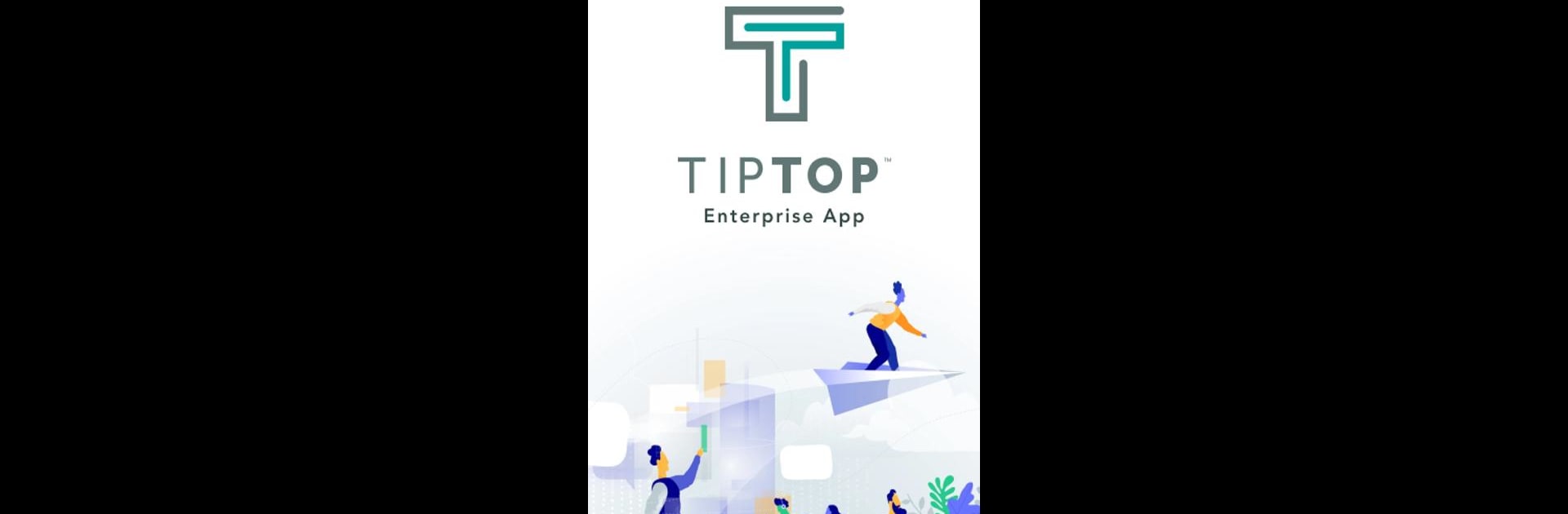Why limit yourself to your small screen on the phone? Run TEA, an app by PETRONAS Dagangan Berhad, best experienced on your PC or Mac with BlueStacks, the world’s #1 Android emulator.
About the App
TEA brings together everything a PETRONAS Station team needs in one handy mobile app. Created by PETRONAS Dagangan Berhad for their own staff and Station Dealers, it’s built to make everyday station management feel a whole lot smoother. Whether you’re keeping tabs on live data or just trying to get through your usual checklist, TEA aims to save you time and hassle so you can focus on what really matters.
App Features
-
All-in-One Access:
No more juggling multiple platforms or searching for info—TEA puts crucial PETRONAS Stations data, tools, and updates right at your fingertips. Everything you need, together in a single spot. -
Real-Time Station Insights:
Stay up to date with live data directly from your station. Monitor key stats, review updates, and never miss an important detail impacting daily operations. -
Streamlined Operations:
TEA helps make routine tasks and reporting quicker and less manual. From checklists to record keeping, the app’s all about making your day easier and more organized. -
Enhanced Safety Focus:
Safety is big here—track HSE guidelines, flag issues, and check off important compliance steps all through TEA for a little peace of mind. -
On-the-Go Convenience:
No matter if you’re on-site or off, you can access everything you need straight from your mobile (and even on BlueStacks if that’s your style). Forget the paperwork—manage it all from wherever you are.
Ready to experience TEA on a bigger screen, in all its glory? Download BlueStacks now.