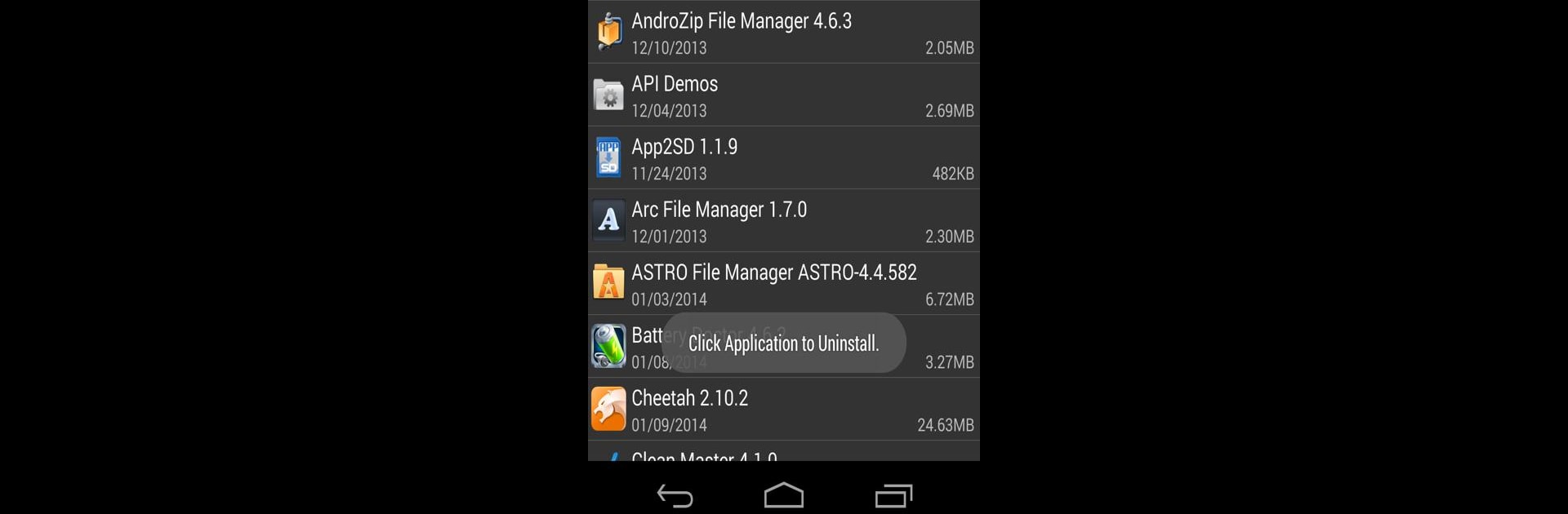What’s better than using Uninstaller Pro by Rhythm Software? Well, try it on a big screen, on your PC or Mac, with BlueStacks to see the difference.
Uninstaller Pro makes tidying up a phone’s app collection weirdly simple—just tap on whatever needs removing, and it’s gone. There’s a batch feature, so deleting a bunch of random stuff at once barely takes any time at all. It pulls up all the important info about each app too, like size and when it was installed, which makes it easier to spot things that don’t really need to stick around. And for anyone who gets frustrated scrolling, there’s a search bar right up top, so finding that one stubborn app is quick. It standout how small the app actually is; it barely takes up any space itself.
When using this with BlueStacks on a PC, it’s slicker because everything’s right there on one screen, bigger and easier to click through. The interface keeps things clean—no annoying ads or random popups. There’s this little icon that shows if an app’s on the SD card, making it easy to know what’s where. System apps are blocked from being removed, so nothing important gets deleted by mistake. It’s all pretty straightforward and stays out of the way, just helping get the job done faster.
Switch to BlueStacks and make the most of your apps on your PC or Mac.