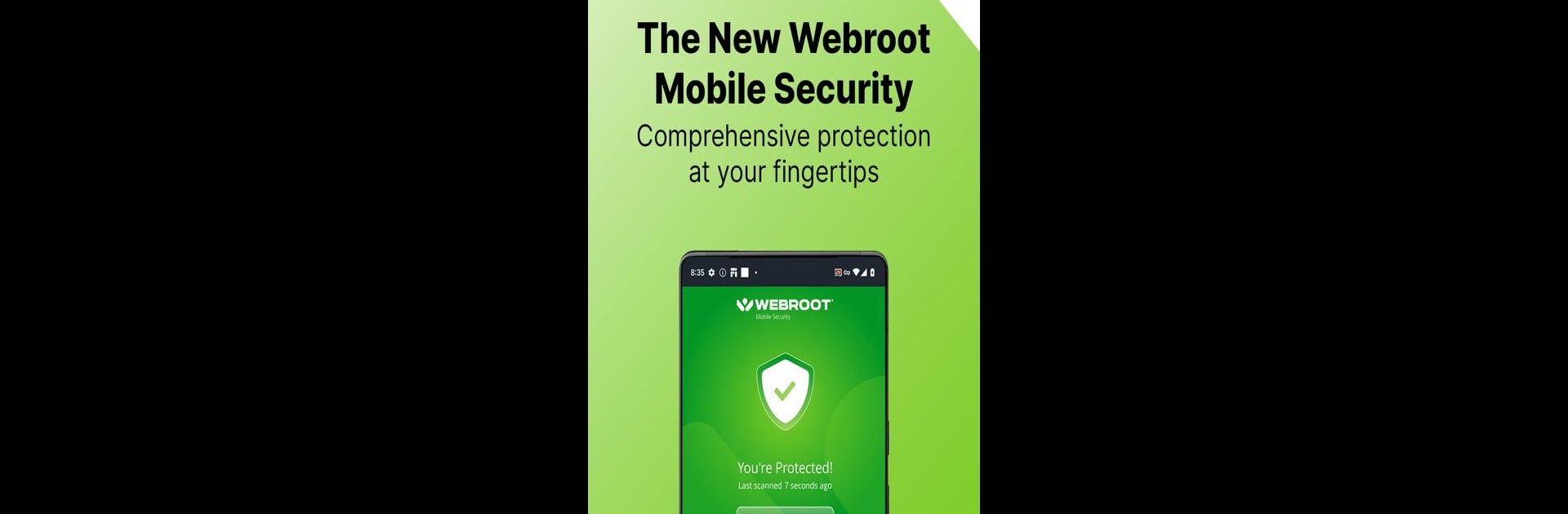Get freedom from your phone’s obvious limitations. Use Webroot® Mobile Security, made by Webroot LLC, a Productivity app on your PC or Mac with BlueStacks, and level up your experience.
About the App
Ever worry about your online safety when you’re banking, shopping, or just scrolling through pages on your phone? Webroot® Mobile Security is designed for folks who just want to feel secure and protected as they go about their day. It’s simple to use, but there’s a lot of power behind the scenes. With this app, you get hands-off protection from malware, risky websites, and all sorts of digital threats while enjoying your Android device on the go—or even running it through BlueStacks for a different experience.
App Features
-
Smart Threat Detection
The app quietly scans your other apps for malware and viruses as you use your device. It keeps an eye out for anything sketchy and lets you know right away if something’s off. -
Safer Browsing Experience
Whether you’re shopping, searching, or checking your bank account, Webroot® Mobile Security helps block dodgy websites—so your info stays safe. Use the built-in browser or stick with Chrome if that’s your thing. -
Private Browsing Mode
Turn on private mode, and your browsing history and personal info don’t stick around to be tracked or targeted. A good pick if you want to keep things to yourself. -
Password Manager Access
If you’re on a Webroot Internet Security Plus (or higher) plan, you can step up your password game. The integrated manager (powered by LastPass) keeps all your unique, tough-to-crack logins locked away but easy for you to use. -
Security Activity Report
Curious how things are running? Jump into your personal report. You’ll see what threats have been caught, plus tips and stats that help you boost your digital safety score. -
Modern, User-Friendly Interface
The app recently got a makeover, making it more fun and less clunky. You get support for multiple tabs, can see your browsing history, keep a reading list, and even use find-on-page—so managing your session feels smooth. -
Automatic, Real-Time Protection
No need to babysit the app. It’s always scanning new installs and updates for you, so you can just get on with your day. -
Extras for Peace of Mind
Webroot® Mobile Security is easy on your battery and won’t slow things down. The app even uses Accessibility permissions (if you allow) to shield you from phishing attacks, especially in Chrome.
Eager to take your app experience to the next level? Start right away by downloading BlueStacks on your PC or Mac.