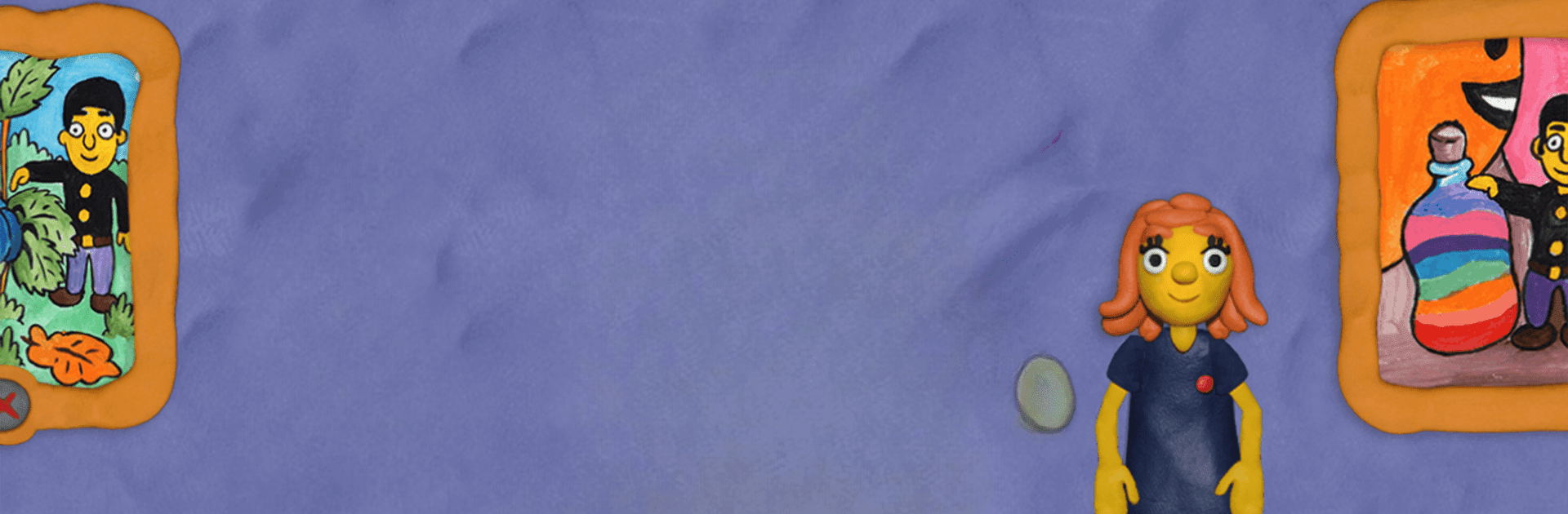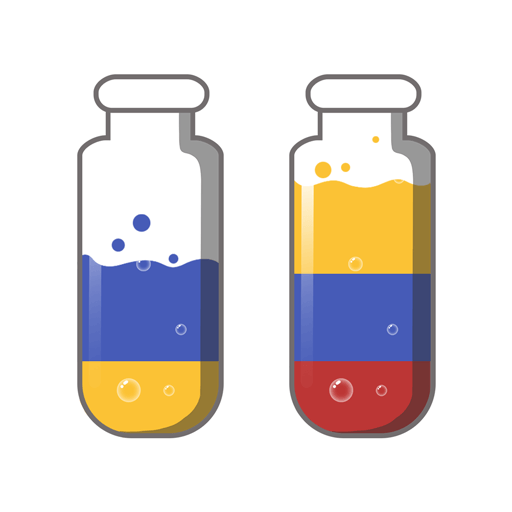Join millions to experience 12 Locks Find the differences, an exciting Puzzle game from RUD Present. With BlueStacks App Player, you are always a step ahead of your opponent, ready to outplay them with faster gameplay and better control with the mouse and keyboard on your PC or Mac.
So, 12 Locks Find the differences is one of those quirky puzzle games where everything looks like it’s made of clay – not super realistic, but more like fun, colorful plasticine figures. The basic idea is, there are these two characters – a dad and a girl named Liza – who end up stuck in an art gallery after it closes. Instead of just finding a normal way out, every door is locked with, you guessed it, twelve locks. Getting out means finding all the keys, and that’s where the puzzles come in. Some parts are kind of classic “find the difference between two pictures,” but other spots feel more like those old-school room escape games.
The rooms themselves keep changing – one moment it’s retro cars, then you’re in medieval castles, or maybe surrounded by animals or in space. There’s this bouncy, light music in the background that doesn’t take itself too seriously, and the whole vibe plays into that fun, almost handmade look. Playing it on PC using BlueStacks makes it easier to spot smaller details on the bigger screen, which helps for the “find the differences” stuff. The puzzles mix things up enough to keep it from getting boring, so each room has its own little twists to figure out. If someone’s into solving puzzles without a lot of pressure, and that mix of escape room and spot-the-difference sounds fun, this has plenty to keep someone busy for a good while.
Slay your opponents with your epic moves. Play it your way on BlueStacks and dominate the battlefield.