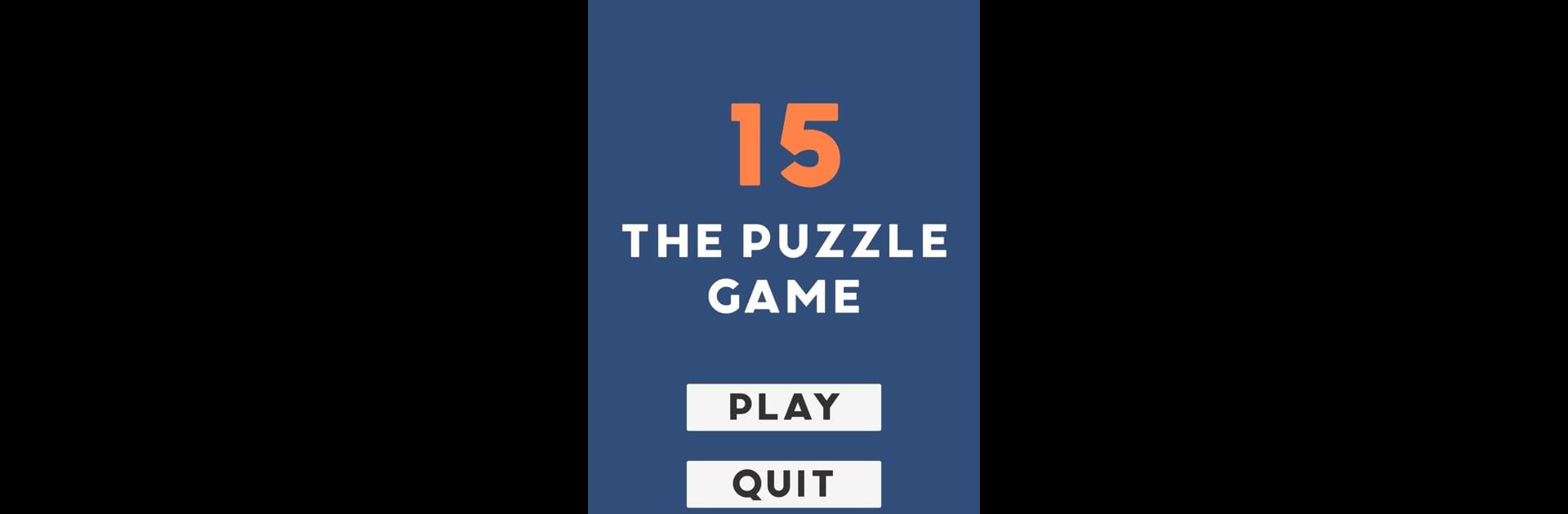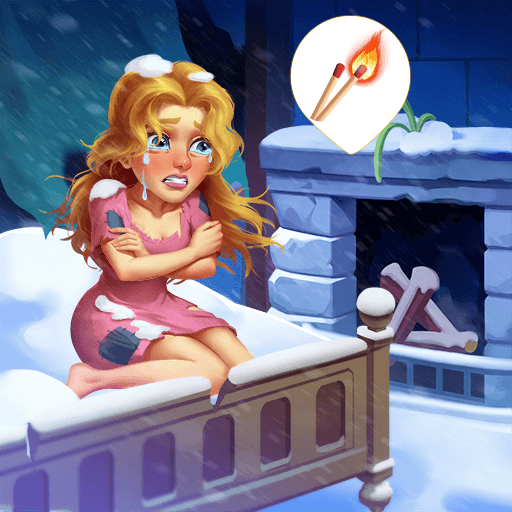Explore a whole new adventure with 15, a Puzzle game created by BIIK. Experience great gameplay with BlueStacks, the most popular gaming platform to play Android games on your PC or Mac.
About the Game
15 by BIIK is a refreshing puzzle game that tests your critical thinking and problem-solving skills. The goal? Simply arrange the scattered numbers in numerical order. But don’t be fooled; it’s the logical twists and the race against time that keep you on your toes.
Game Features
-
Mind-bending Levels: Each stage presents a unique challenge with numbers to arrange. Get ready for progressively tougher puzzles!
-
Clean Interface: The minimalist design ensures you focus on what really matters—solving the puzzle.
-
Time Trials: Think you’re quick-witted? Prove it with time-based challenges and see how you stack up.
-
Hints and Tips: Stuck? Don’t worry! Use handy hints to nudge you in the right direction without giving away solutions.
-
Cross-platform Play: Enjoy 15 on your computer with BlueStacks and experience the game on a larger screen, maximizing your puzzle-solving potential.
Ready to top the leaderboard? We bet you do. Let precise controls and sharp visuals optimized on BlueStacks lead you to victory.