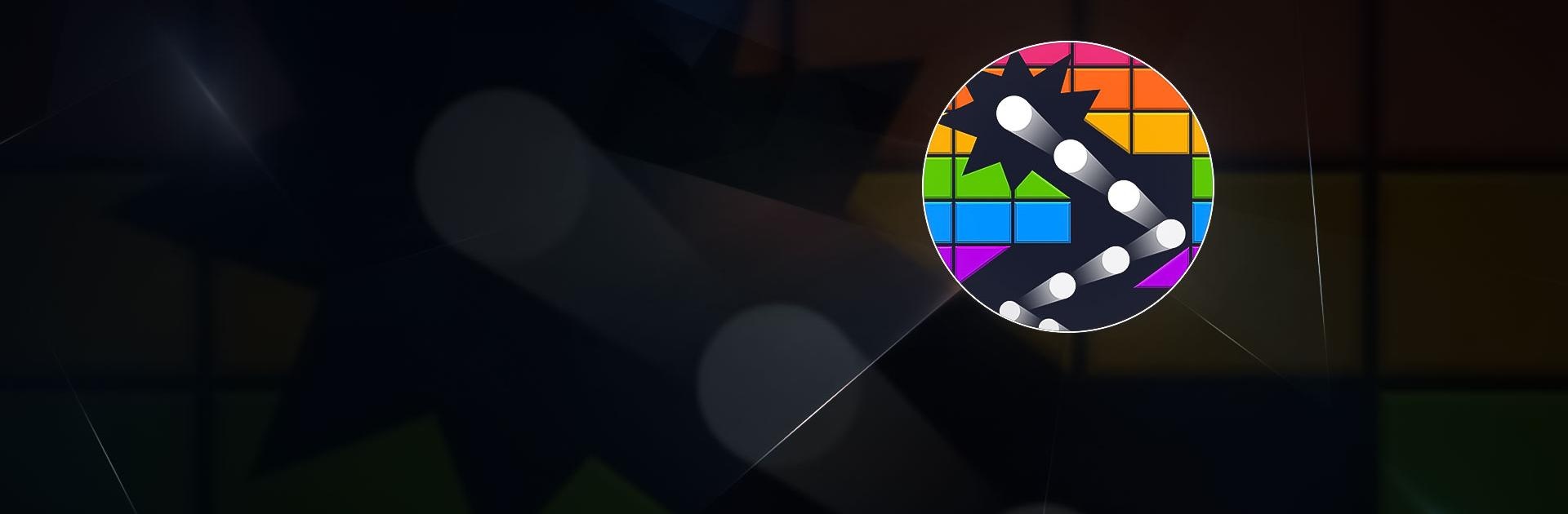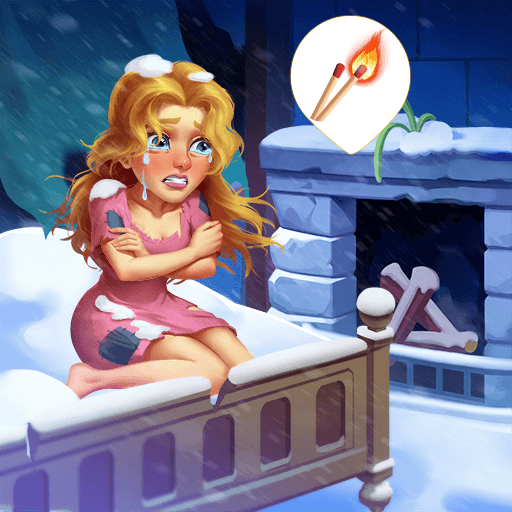Brick Out – Shoot the ball is a puzzle game developed by Puzzle1Studio. BlueStacks app player is the best platform to play this Android Game on your PC or Mac for an immersive gaming experience. Download Brick Out – Shoot the ball on PC with BlueStacks.
This time, your goal is to destroy all of the numbered bricks by firing balls at large groups of them. Try it out and see if you can destroy each level’s entire brick population. Brick Out has simple controls: to aim your cannon, simply swipe it across the bottom of the screen, and to fire 100 balls, simply lift your finger.
The blocks in their path will all be destroyed as the balls bounce off everything they contact. Remember that it will require twenty hits to destroy a brick with the number 20. If you don’t take care to aim, the flurry of balls will quickly fall to the bottom of the screen and be redirected to the cannon after rebounding off of everything in their path.
As you progress through the levels, you’ll come across a variety of brick types, including special bricks that can shoot lasers that can flatten entire rows of bricks or explode and flatten all the bricks around them.
Download Brick Out – Shoot the ball on PC with BlueStacks and start playing.