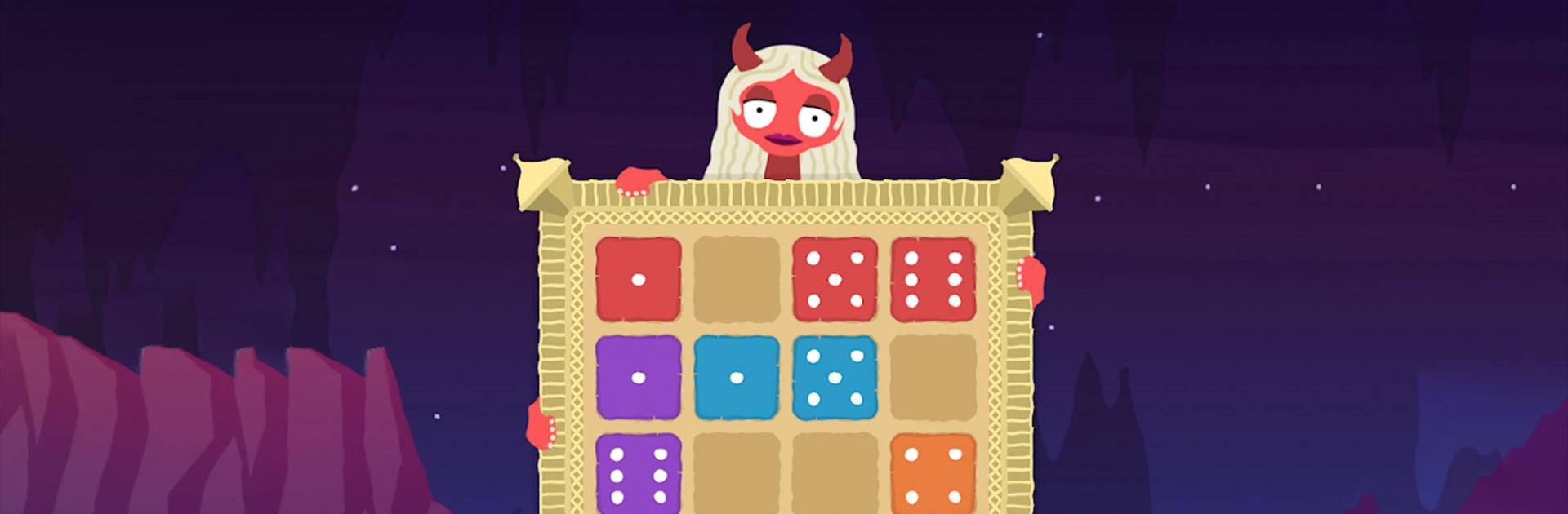Dice Versa is a puzzle game developed by Ragtag Games. BlueStacks app player is the best platform to play this Android game on your PC or Mac for an immersive gaming experience.
Download Dice Versa on PC and train your brain with this logic-oriented game. Match the dice by color or numerical value and win the level. Are you ready to think hard? Download Dice Versa on PC now.
Save your soul from the Demon of Luck and beat her at her games and tricks. Battle in a dice-matching game and win every challenge thrown at you. Train your brain to think better and sharper when you play this game. To win, drag the dice sitting on the larva to the game board. Drag the dice to the same color or numerical value to meet the corresponding dice and match. Clear the rows and columns of the game board and succeed at the level.
Carefully strategize your moves when you play. Beat your high scores when you discover special moves. Challenge online players to a match and climb up the leaderboards. This game also contains a colorblind mode to enable those with impaired colored vision to enjoy playing.