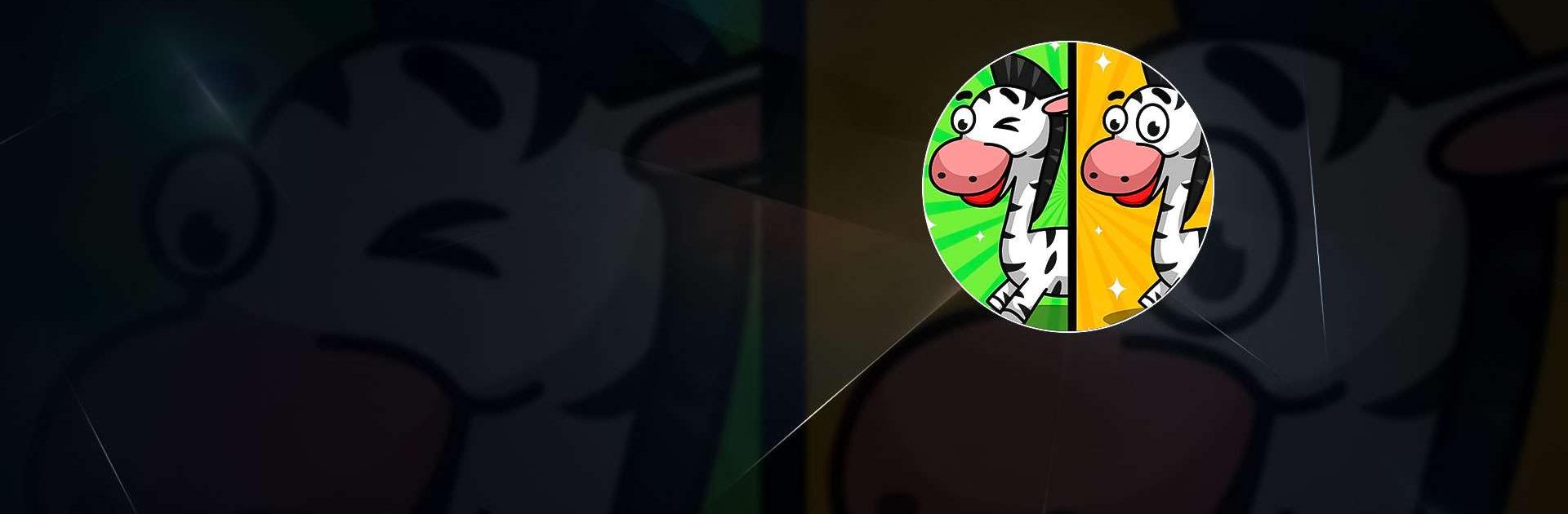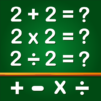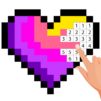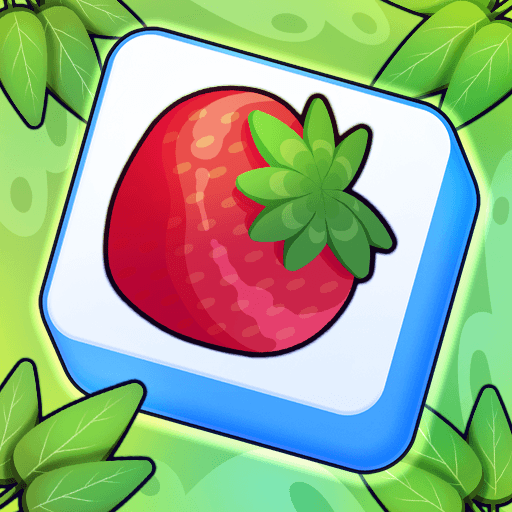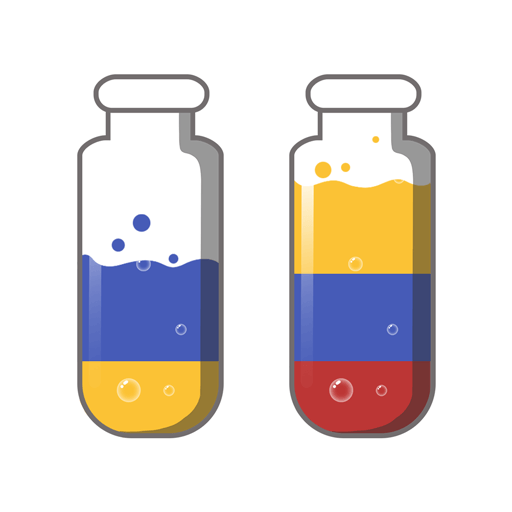Find the Differences & Spot it is a Puzzle Game developed by GunjanApps Studios. BlueStacks app player is the best platform to play this Android Game on your PC or Mac for an immersive Android experience.
Download Find the Differences & Spot it on PC with BlueStacks and check out this fun and addictive game that’s perfect for everyone! Find the Differences & Spot it is a great way to improve your observation skills while relaxing after a long day.
Revel in the amazing HD colorful pictures and try to spot the differences between them. Challenge yourself with our exciting puzzles and unique game modes, perfect for keeping you entertained for hours on end.
Find the Differences & Spot it is constantly being updated with new pictures, new features, and daily rewards,
so check in often to see what’s new! Explore over 100 levels to train your brain, simple pattern recognition gameplay, and support for numerous languages.
Download Find the Differences & Spot it on PC with BlueStacks and enjoy this creative experience together!