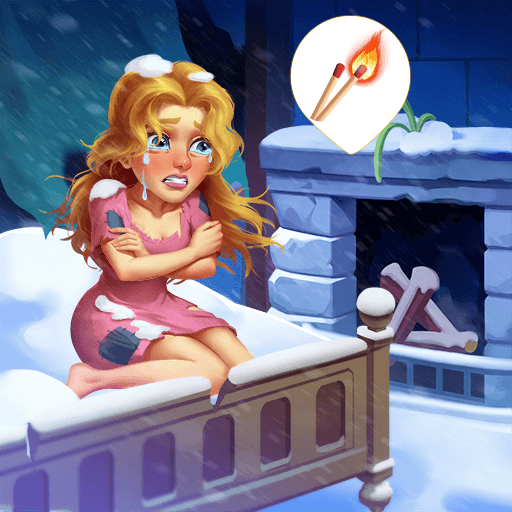Magic School – Wizard Merge is a puzzle game developed by Becube Co Ltd. BlueStacks app player is the best platform to play this Android game on your PC or Mac for an immersive gaming experience.
Immerse yourself in the art of strategic merging as you construct your merge county and merge garden, unlocking hidden wonders and unveiling the captivating story behind the school’s legacy. Will you have the wit and skill to uncover all the secrets and become the ultimate wizard of Merge Magic School?
Explore a magical world brimming with magic, mystery, and wonder. Traverse its enchanting landscapes, merging various elements to create new buildings, creatures, and magical items. Combine your merging prowess with your creativity to build the most beautiful and captivating magical school imaginable.
As you progress, you will mine resources and develop your own magical haven. Clear away the mist that shrouds the island, revealing new challenges and opportunities along your journey. Unearth the hidden secrets that lie within the magical world and uncover the truth behind the Merge Magic School.
Engage in the excitement of merging and building, discovering the mysteries that lie in wait. Unlock the secrets and reveal the captivating story that unfolds before you. Immerse yourself in the merge games and merge tales that will transport you to a world of limitless possibilities.