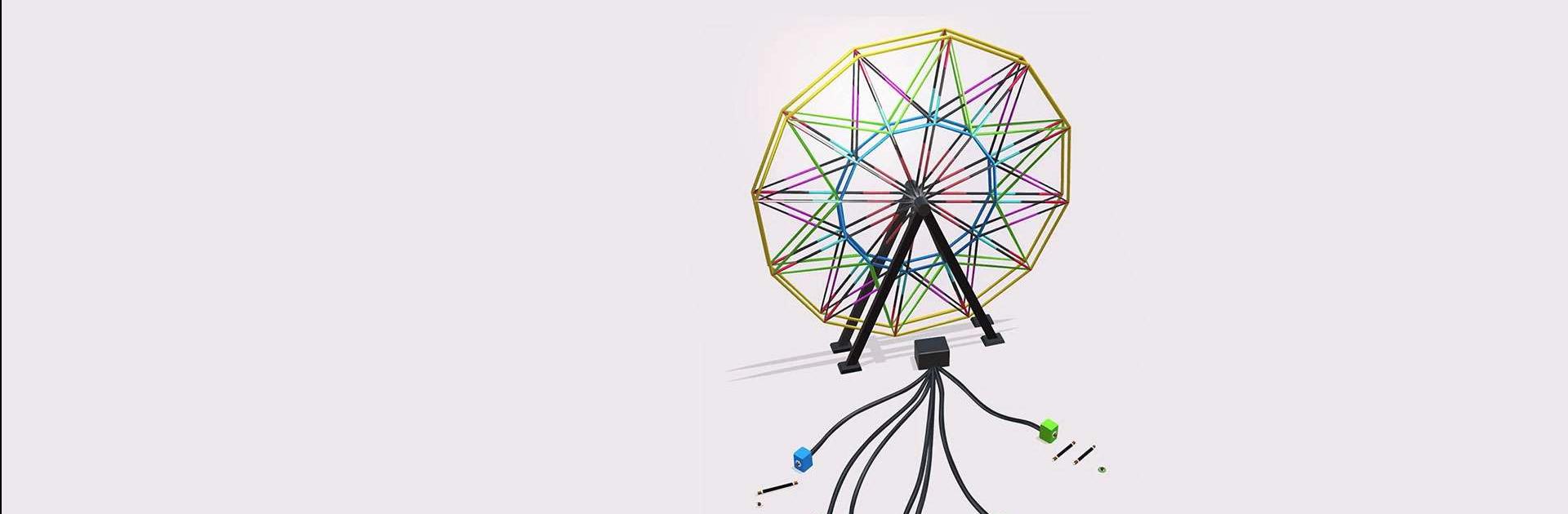Neon On! is a Puzzle game developed by CrazyLabs LTD. BlueStacks app player is the best platform to play this Android game on your PC or Mac for an immersive gaming experience.
Step into the world of neon lights, and get ready to connect the dots in a manner that is both original and exhilarating! Neon On! is the pinnacle of neon-themed puzzle games, so let’s get started! You are going to be astounded by the limitless possibilities that come from neon connections, as well as the artistic masterpieces that you can produce.
Get your hands on the neon cables and start connecting them to the right light sources. But beware, the neon maze gets more challenging with each level. You’ll need to think before you connect your neon light cables, or you might end up with a knotty puzzle.
Are you up for the challenge? Do you have what it takes to create a neon masterpiece? Test your skills and see how far you can go. With a smooth and intuitive interface, this neon puzzle game is the perfect challenge for all ages. Whether you’re a seasoned puzzle player or a beginner, Neon On! is guaranteed to provide hours of entertainment.
Download Neon On! on PC with BlueStacks and think bright.