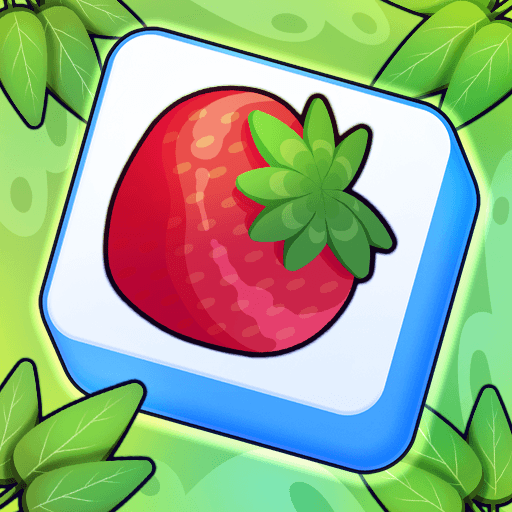Pirate’s Dice is a puzzle game developed by Playrea. BlueStacks app player is the best platform to play this Android game on your PC or Mac for an immersive gaming experience. Play this challenging puzzle game by matching at least four cubes with the same color on a horizontal, vertical, or diagonal line.
You play Pirate’s Dice using five unique dice colors on a board with 7 x 7 tiles. During your turn, you can move the die once to remove the cubes and form matching lines. Win the game by forming vertical, diagonal, or horizontal lines of 4 dice or more with the same color. This causes them to vanish.
As you match the dice, new ones are added to the board, and you need to clear them too as you play the game.
Progress through the levels to test your skills as there will be an increase in the number of added cubes for each level. Score more by clearing more dice in each turn and try to beat your high scores.
Use the in-game boosters to add special effects and progress faster. Dynamite, Helper, and Bomb boosters remove varying amounts of dice on the board, while undoing fixes any mistakes you made. Open the Pirate’s chest to get more boosters to tackle the higher levels better.