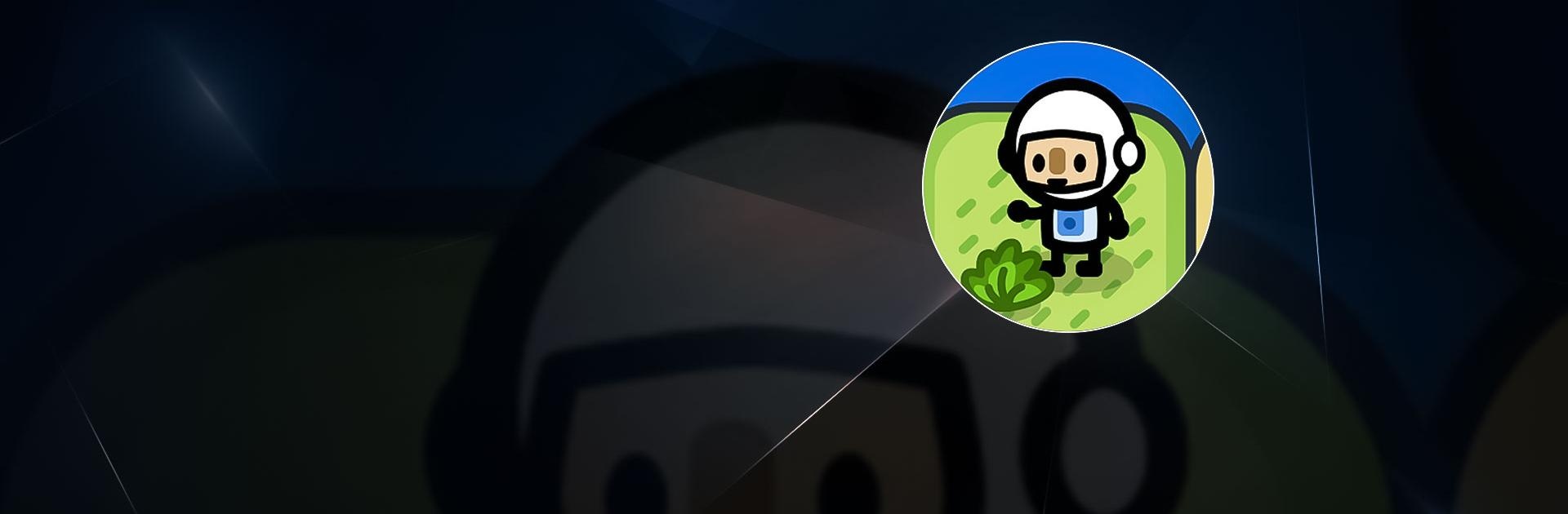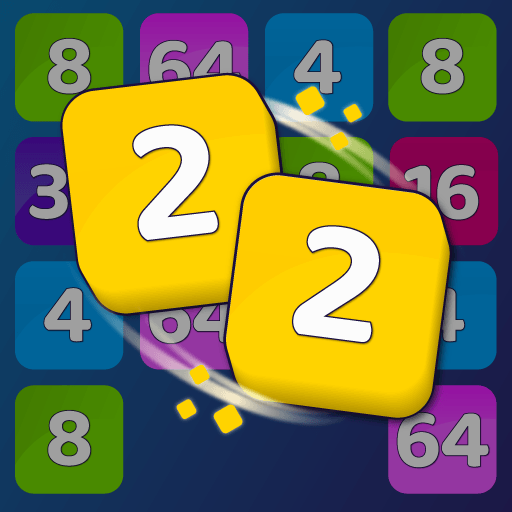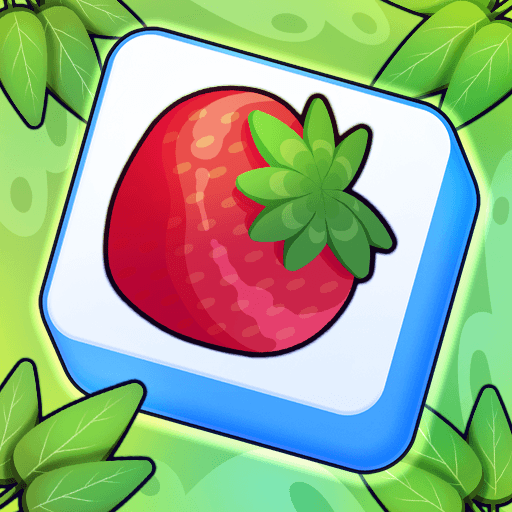Sliding Seas is a puzzle game developed by Mugshot Games Pty Ltd. BlueStacks app player is the best platform to play this Android game on your PC or Mac for an immersive gaming experience.
Download Sliding Seas on PC to be the mayor of your very own tropical island. Decorate and invite as many guests as you can. Complete the island challenges and win lots of amazing gifts. Are you ready to get your island groove on? Download Sliding Seas on PC now.
Explore and develop your tropical island to be suitable for your guests to have an amazing time. Choose your beach theme and decorate with fancy lights and props. Collect very important characters and ensure they have a swell time on your beach. To collect VIP characters and beach decorations, solve the puzzle challenge. Match and merge items from the puzzle and complete your task.
Play in different fun game modes and unlock new VIP guests. Game modes include- ocean rescue, pirates, treasure hunts, and whirlpools. You also unlock new areas on your beach when you solve the puzzle. With every level conquered, you get rewarded with awesome gifts and props that can be used on your island. This game also comes with boosters and power-ups that can help you scale over each level easily.